WordPress should always be upgraded with the latest version. You get full use of these new features. You might have received an e-mail telling you the site has been upgraded. If not, then it is possible to do this yourself. Please check out our guide to learn why it’s so worth it!
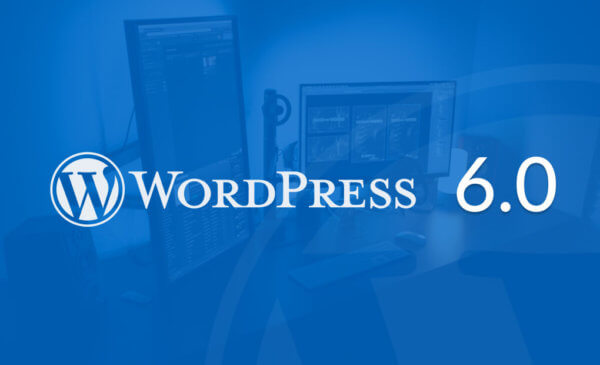
As a WordPress user, you need to have knowledge of the newest WordPress 6.0 website version. These details will make your experience using the site much more enjoyable.
Tell me about the latest WordPress versions
WordPress 6.0 is here!
Less than three months ago we got a huge WordPress update 5.9, which introduced many valuable features. Features for theme editors, such as block themes, or refreshed theme builders. For some time, we got many direct associations with the development roadmap of WordPress. This comes with noticeably much more freedom of developing more advanced WordPress themes. It can be done without the help of third-party developers or website builders. Full Site Editing is a big milestone for 👉 WordPress development 👈. Developers are constantly trying to improve the idea of making WordPress a fully standalone solution. A solution that is used for creating (and even styling) your website without knowledge about coding. With the new, refreshed Gutenberg Editor it seems to be easier than ever!
WordPress 6.0 release date
The dry-run of the newest version of the WordPress environment would take place on May 23, 2022. While the full version 6.0 Release is planned for May 24 2022. After this time we can expect a fully stable version with brand new features from the WordPress development team.
How to Install the latest WordPress Version?
All you have to do is to wait until the latest version is released and then head straight to the „Update WordPress” page in your Dashboard. You’ll be able to download the latest WordPress version just with one click, the version will be updated along with your website translations.
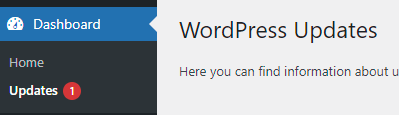
Just in case, remember to do a backup of your data and the database export, just to be sure that you won’t lose anything with an update! There are many plugins available that can help you with that without having any advanced technical knowledge. One example is UpdraftPlus, so you can back up your website without the need to cooperate with your provider.
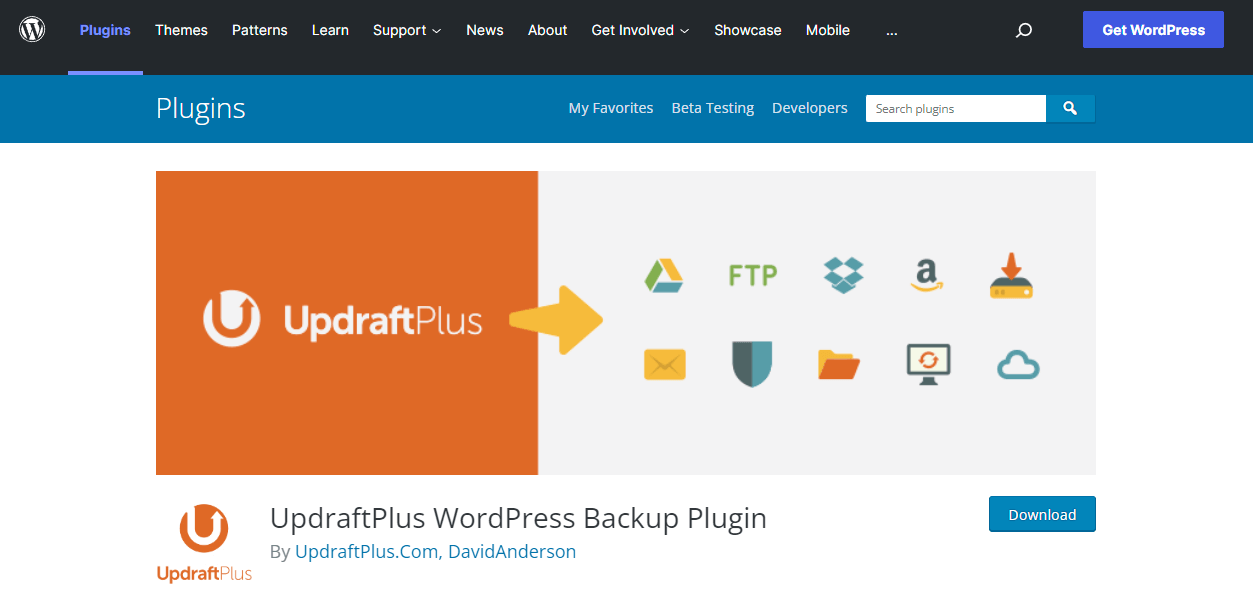
Key differences between WordPress version 6.0 and 5.9
In the previous update, we got many amazing features, such as:
- Refreshed Gutenberg Editor aimed for full site editing
- First Block Themes, which allows us to create our theme without coding knowledge or website builders
- The dedicated editor that allows you to edit pages like 404 error landing page, search results, header, or footer – that until then could be edited only with coding knowledge
- Blocks editor, where you can change any block that you want to be displayed on your website
- Theme patterns and many, many more…
Some people were extremely curious about accessibility. Everybody knows that for a long time, we didn’t get many accessibility updates. With the release of WordPress 6.0, it seems that developers have made a big improvement in that case. In „Gutenberg Phase 2″ (about which wrote Matias Ventura, one of the people responsible for WordPress), after WordPress update 5.9 „Joséphine”, we expect consolidation and continuous expansion of customization tools introduced in 5.9, with a special focus on usability, accessibility, and refinement.
WordPress 6.0 Editor

Improved Block Editor
The fresh new editor will introduce a lot of improvements for the creation and customization. Along with the management of Theme Blocks, Templates, and many more. WordPress seems to be very focused on the improvement of template creation. It currently shows a lot of empty states, so they could distract you from creating your block theme. We will get a more navigation-like site structure outside the navigation block, to edit some blocks exclusively to the site canvas.
Browse Mode
You will be able to conveniently follow links to the different parts of your website. Template editor will now appear on your location while editing, to connect you more with your theme and the content that you’ll be currently editing.
Style Alternates
In WordPress 5.9 we can define our website styles, after the update, we would create much more style alternates and store them in *.json files. This feature will be fully presented after the release of 6.0. This is one of the most important changes because it would enable the creation of a few different variations of a block made just with your styles!
Removed coupling
Now, templates and specific themes made with block editor would load your modified templates. So you won’t lose any data while changing themes made by yourself. This feature is fundamental to offering you an efficient way to create your block theme.
Advanced Drafting and Scheduling for a website editor
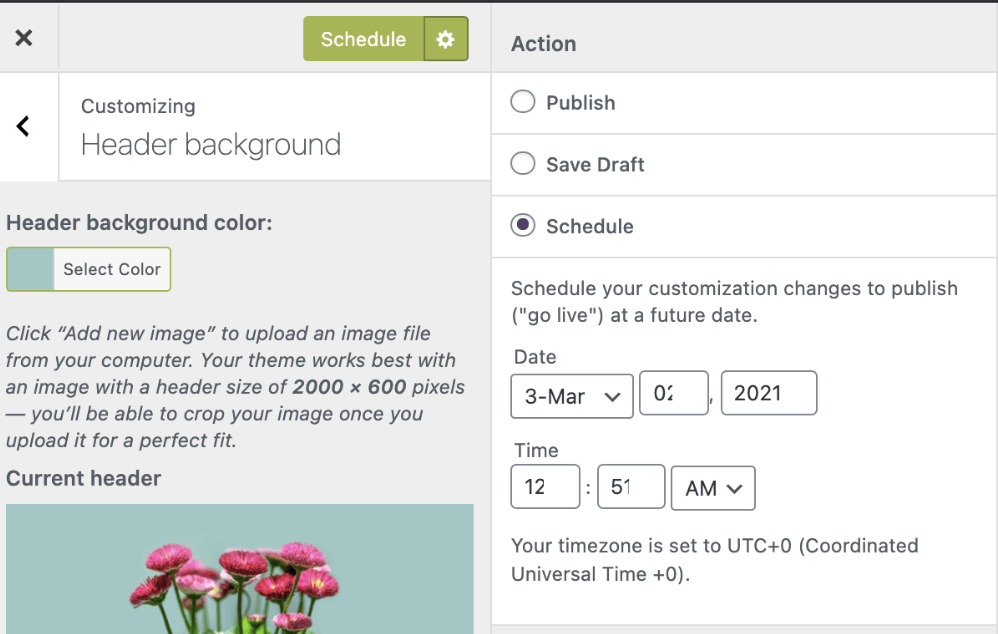
Currently, you can’t save drafts or schedule changes while you edit your changes. There would be an option to do so, as well as make changes to a few blocks at the same time (just like the „Reusable Blocks” in Gutenberg Editor works right now).
Page patterns for page creation
Now you’ll be able to create page creation right from your patterns! As well as pattern transforms – this change would bring a lot of possibilities into full-site editing, where now you can create multiple parts and use them as you want on any page you want.
Fixes in Block and Design Tools
The last scope of update 6.0 is to bring a lot of fixes to the blocks and design tools. Many of you might notice, that quotes and lists had some limitations about creating child blocks, now it will be fixed as well as:
- Inline tokens
- Table of Contents block
- Featured Image as an attribute of other blocks
- Navigation block and its overlay rendering
How does full-site editing change since 5.9
Templates
A huge improvement in the full-site editor is the Templates. In WordPress 5.9 you could only add a front page template, or edit existing ones from the templates list (Appearance -> Editor -> Templates):
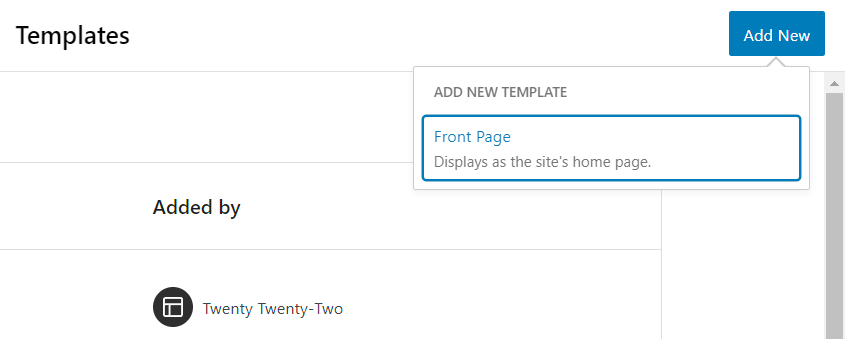
In 6.0, there are plenty of new possibilities to edit or create fresh new templates:
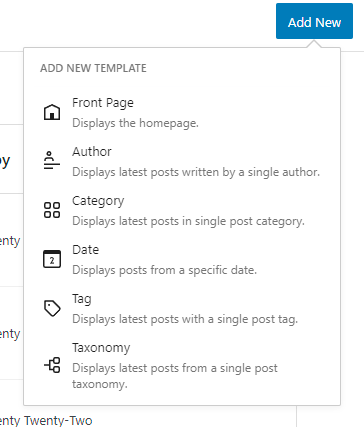
As we can see, from now we can not only edit the most important templates from WordPress Template Hierarchy. Now we can edit even such important parts as category archive or taxonomy archive, it is a great improvement for bloggers!
Block Editor (Template Part)
In WordPress 5.9, the whole Editor looked like an empty page to start creating right from available blocks.
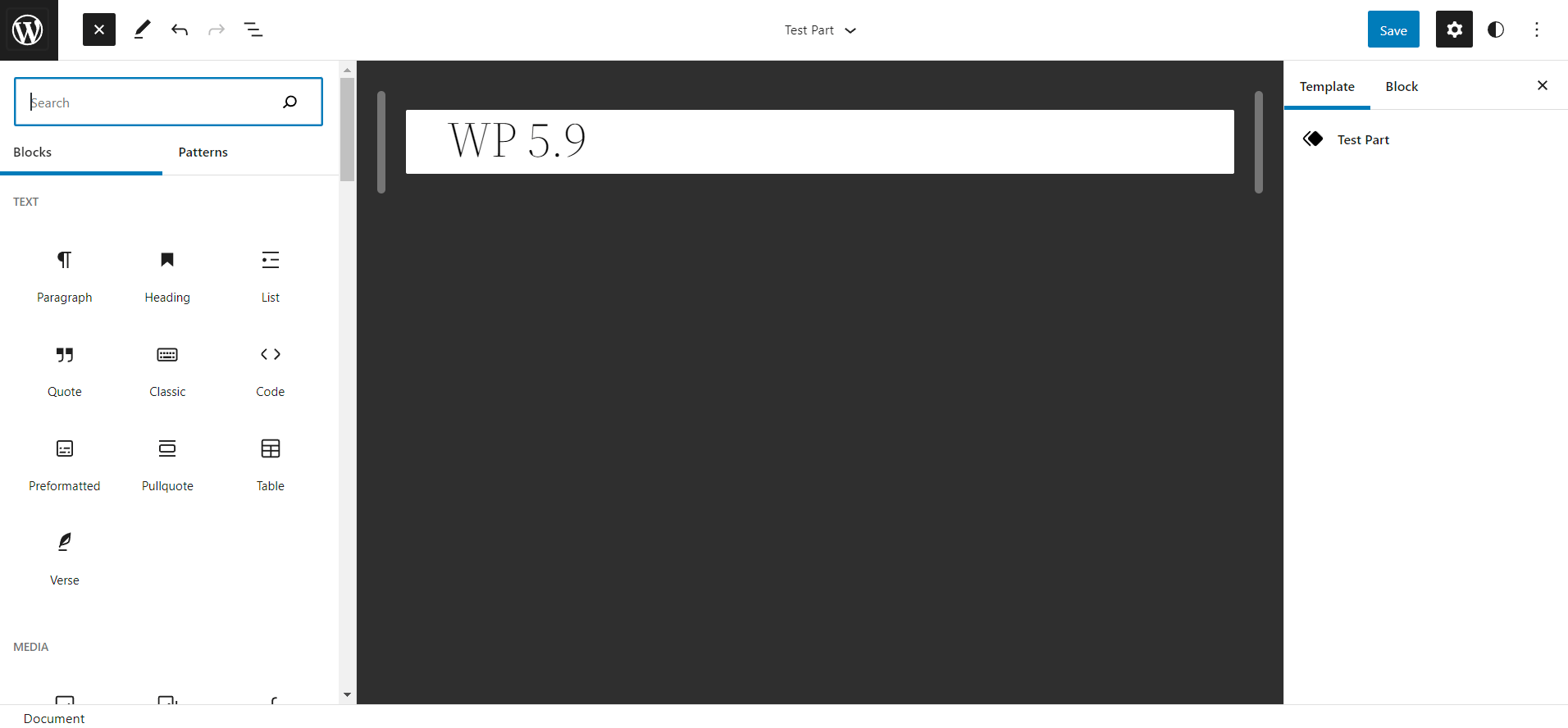
WordPress 6.0 „Arturo” brings a significant update to this, now our whole template part is initially placed inside “block”, which directly guides us to editing, instead of a long search for blocks that you want to include. The navigation between blocks is greatly improved – right now it feels like you are editing a page, not some “technical” part (which often could be hard to recognize).
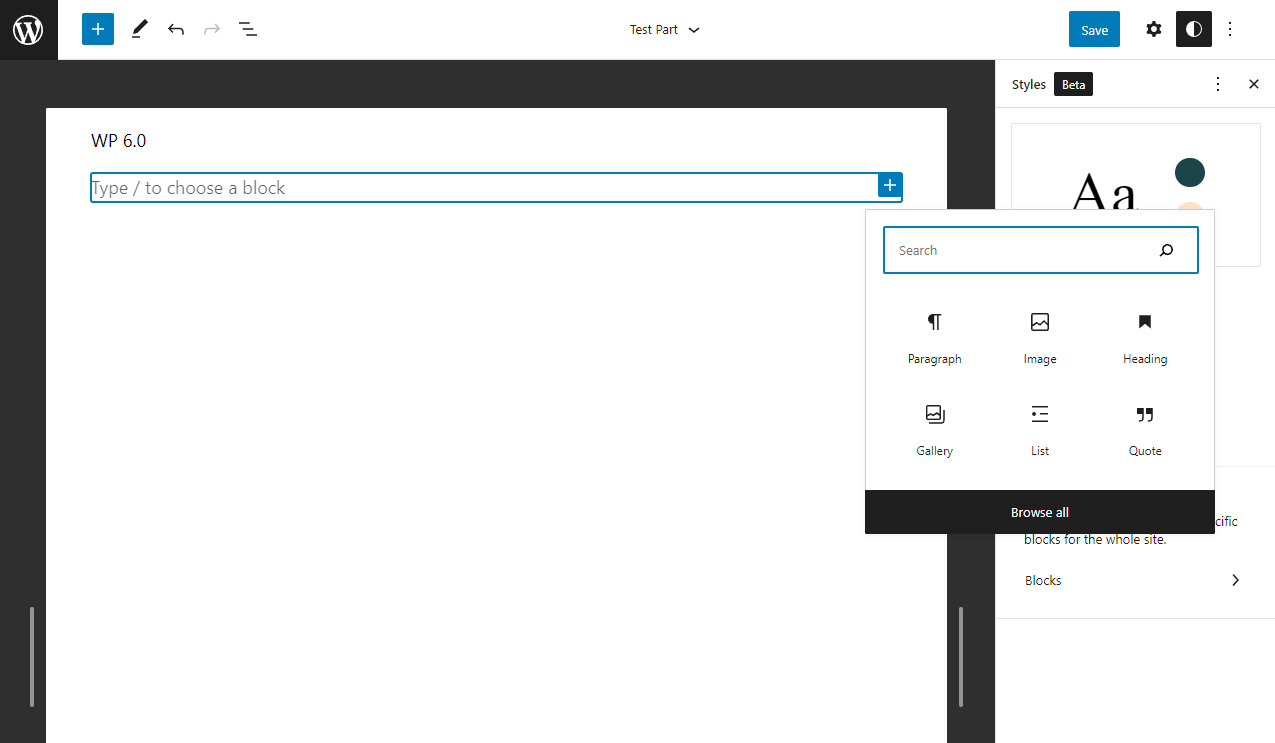
This change looks great and feels very easy to edit any template part that you want, with the same blocks – but improved navigation between them and their options!
Post-Editor
As I mentioned above, there are plenty of accessibility updates. One of them was cessation to inform of additional features which naturally were obvious, such as clearing colors in the Styles panel.
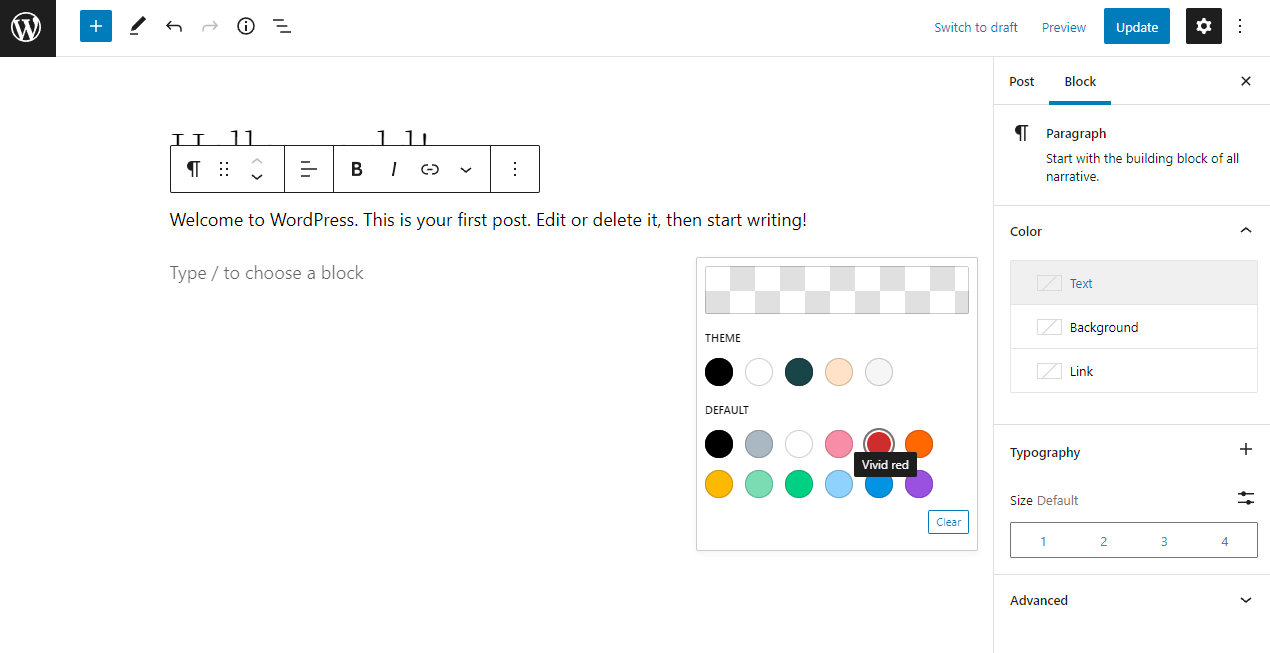
In the latest version of WordPress, you would simply uncheck the color if you want to make it the default one, instead of using the unnecessary “Clear” button as it was in 5.9. There are a lot of these small changes, so make sure to check your favorite blocks in order to find what’s new!
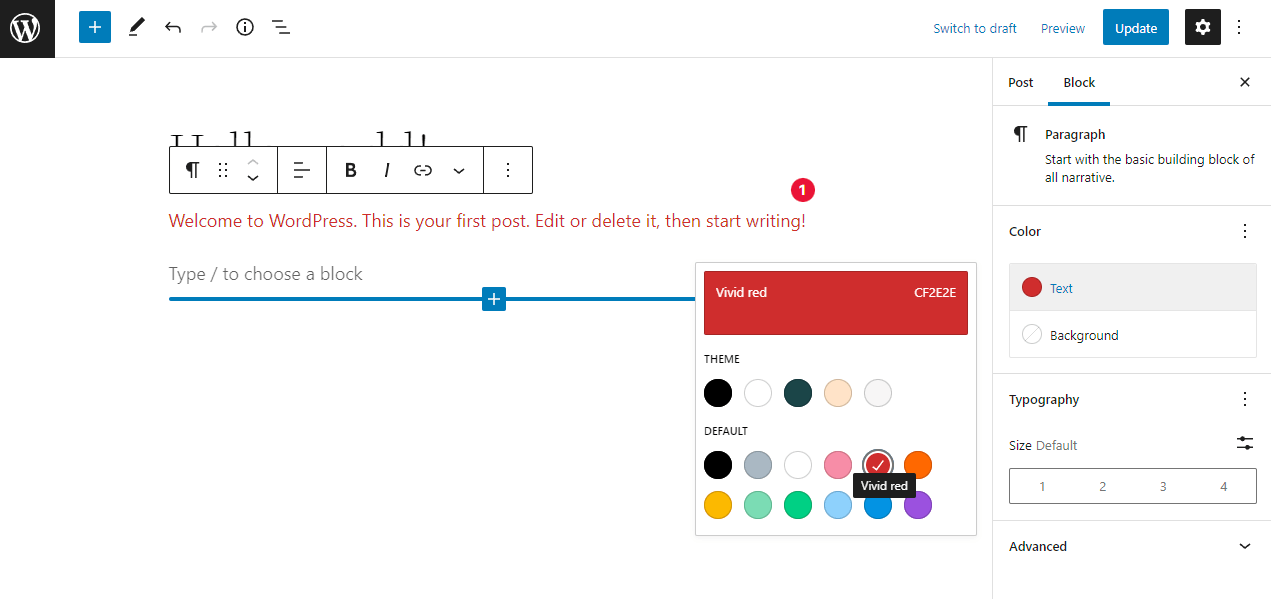
Editing improvements
You can also copy text across multiple blocks, which made editing much easier. If you want to access a list of recent posts or pages, right now you can simply write “[[” to do so. From WP’s 6.0, keeping styles is easy – every instance of any block would be copied as well with their styles and customization, so you can forget about picking the same checkboxes again after pasting the previous block! With new Design Tools, you will notice that every control option of your design is now nicely packed up. If you are a graphic designer or you just care about your work, you can now lock the blocks in order to be sure, that you would not break it by any changes!
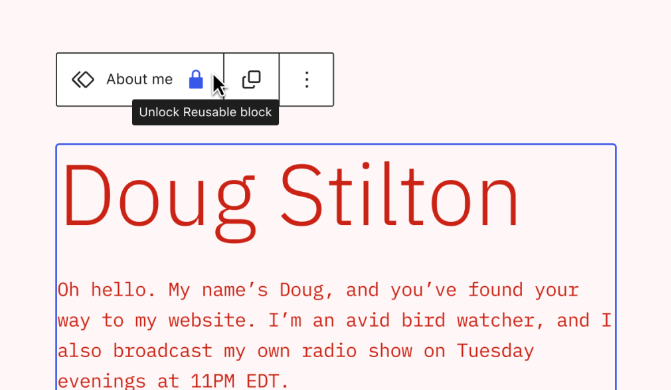
The new version looks very thoughtful and works well. If you had any performance problems related to WordPress Core itself, you can now experience various performance improvements. The new approach to editing WordPress websites opens a lot of possibilities – both for developers and editors. One of the most important things – is it finally starts to pull away from the endlessly growing theme-editing plugins market. So you, can focus on your needs and possibilities. Instead of learning new tools every single year when any of the previous ones become old or just feels underdeveloped!
Do you want to check the health of your website?

Do you like the new update? Share your thoughts with me. 🙂
Blog written by Front-end developer: Jakub Kowal
Comments