Let’s explore the common WordPress issues that can be resolved with support services. You can avoid or quickly fix common WordPress errors by investing in WordPress support services. Explore all the ways below.
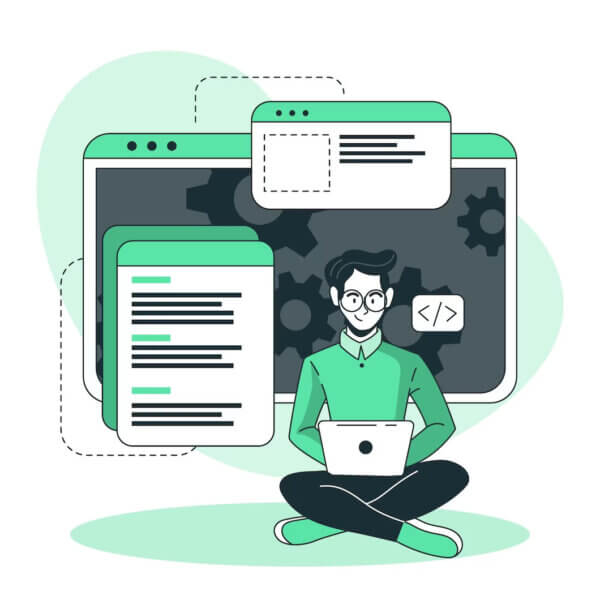
Let’s explore some of the most common WordPress issues that can be resolved with support services. Whether you’re a beginner or an experienced user, understanding these issues and knowing where to turn for professional assistance can save you time, effort, and frustration. While also ensuring that your WordPress website remains in top form.
WordPress has become the go-to platform for millions of website owners, thanks to its user-friendly interface and extensive customization options. However, despite its popularity and versatility, WordPress is not without its challenges. From technical glitches to security vulnerabilities, various issues can arise. These issues can impede the smooth functioning of your WordPress site. Fortunately, you don’t have to face these challenges alone. Let’s delve into the world of WordPress troubleshooting and discover how support services can be the game-changer you need.
Most common WordPress errors
Let’s check out some common WordPress site issues that you may encounter.
White Screen of Death
A common WordPress error is a plain white screen of death without error messages. The “White Screen of Death” (WSOD) is a term used to describe a common issue on WordPress websites where the site displays a blank white screen instead of the expected content. It is more frustrating because you do not know where the problem is. The exact cause of the WSOD can vary, but here are some common reasons we’ve noticed include:
- Plugin or Theme Conflict: Incompatibilities or conflicts between plugins or themes can lead to the WSOD. This can happen if a plugin or theme is poorly coded. Moreover, if either is outdated, or incompatible with other components of your WordPress site.
- PHP Errors: PHP errors can cause the WSOD. WordPress is built on PHP. So if there is a syntax error, deprecated function, or incompatible code in your theme or plugins, it can result in a white screen.
- Exhausted Memory Limit: If your WordPress site exhausts its allocated PHP memory limit, it can trigger the WSOD. This can happen if you have memory-intensive plugins. It can also happen if your server’s memory limit is set too low.
- Corrupted or Missing Files: If essential WordPress files are corrupted, missing, or improperly installed, it can lead to the WSOD. This can occur during a failed update, manual file modification, or due to issues during the installation process.
- Server Configuration Issues: Problems with your server configuration, such as incompatible server software, misconfigured caching, or security settings, can cause the WSOD.
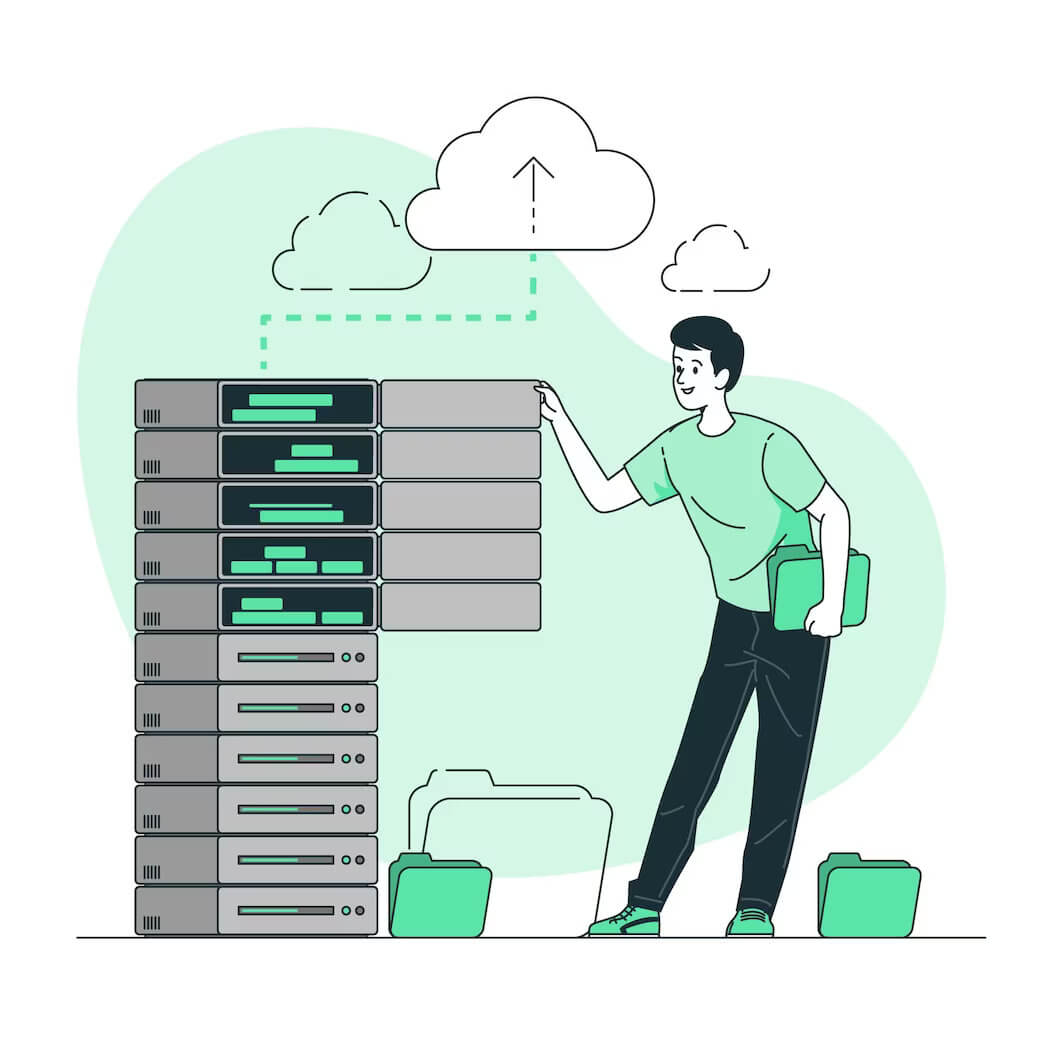
Internal Server Error message
The most confusing error WordPress users can face is “Internal Server Error”, often referred to as 500 Internal Server Error. The error typically occurs during an error and the server can not determine where the problem was.
However, based on our experience some common reasons why internal server error messages pop up include:
Insufficient server resources:
If your web hosting server has limited resources such as CPU power, memory, or disk space, it can result in internal server errors. This often happens when the website receives a sudden spike in traffic or if other resource-intensive processes are running on the server.
Corrupted .htaccess file:
The .htaccess file is a configuration file that directs the server on how to handle certain requests. If this file becomes corrupted or contains incorrect directives, it can cause internal server errors. Commonly, this occurs after a misconfiguration or when incompatible plugins modify the .htaccess file.
PHP memory limit:
WordPress is built with PHP, and PHP scripts have a memory limit setting that determines how much memory a script can consume. If a script or plugin exceeds this limit, it can result in an internal server error. This is especially common with resource-intensive plugins or poorly optimized code.
File and directory permissions:
Incorrect file permissions can prevent WordPress from accessing necessary files and folders, resulting in internal server errors. Incorrect permissions may occur during file transfers or if you or a plugin made changes to the permissions.
Database issues:
WordPress relies on a database to store and retrieve content, settings, and other information. If there are problems with the database, such as corruption, connection issues, or exceeded limits, it can lead to internal server errors.
Server misconfiguration:
Sometimes, the server itself may have misconfigurations that cause internal server errors. This could include incorrect server settings, modules not enabled, or conflicting server software.
Problems with web hosting
When running a WordPress site on a 👉 web hosting platform 👈, you may encounter several common problems. Here are some of them:
1. Slow website performance:
Slow loading times can frustrate visitors and negatively impact search engine rankings. It can be caused by various factors. Factors include inadequate server resources, unoptimized code, excessive plugins, or large media files.
2. Downtime and server issues:
If your web hosting provider experiences frequent downtime or server issues, your website may become inaccessible to visitors. This can result in lost traffic, revenue, and user trust. It’s important to choose a reliable hosting provider to minimize such problems.
3. Security vulnerabilities:
WordPress is a popular platform, making it an attractive target for hackers. Weak server security can lead to security breaches, malware infections, or unauthorized access to your site.
4. Insufficient storage or bandwidth:
If your hosting plan has limited storage or bandwidth resources. So you may run into problems when your website grows in size or experiences high traffic volumes. This can result in performance issues, site slowdowns, or exceeding your plan’s limits. All of this leads to additional charges or temporary suspension.
5. Database connection errors:
WordPress relies on a database to store content, settings, and user data. Database connection errors can occur due to misconfigurations, server issues, or plugin conflicts. When these errors arise, your website may display error messages or fail to load properly.
6. Backup and restoration challenges:
Regular backups are crucial for disaster recovery. However, some hosting providers may not offer automated backups or make the process cumbersome. If you need to restore your site from a backup, technical difficulties or data loss can occur if backups are not properly managed.
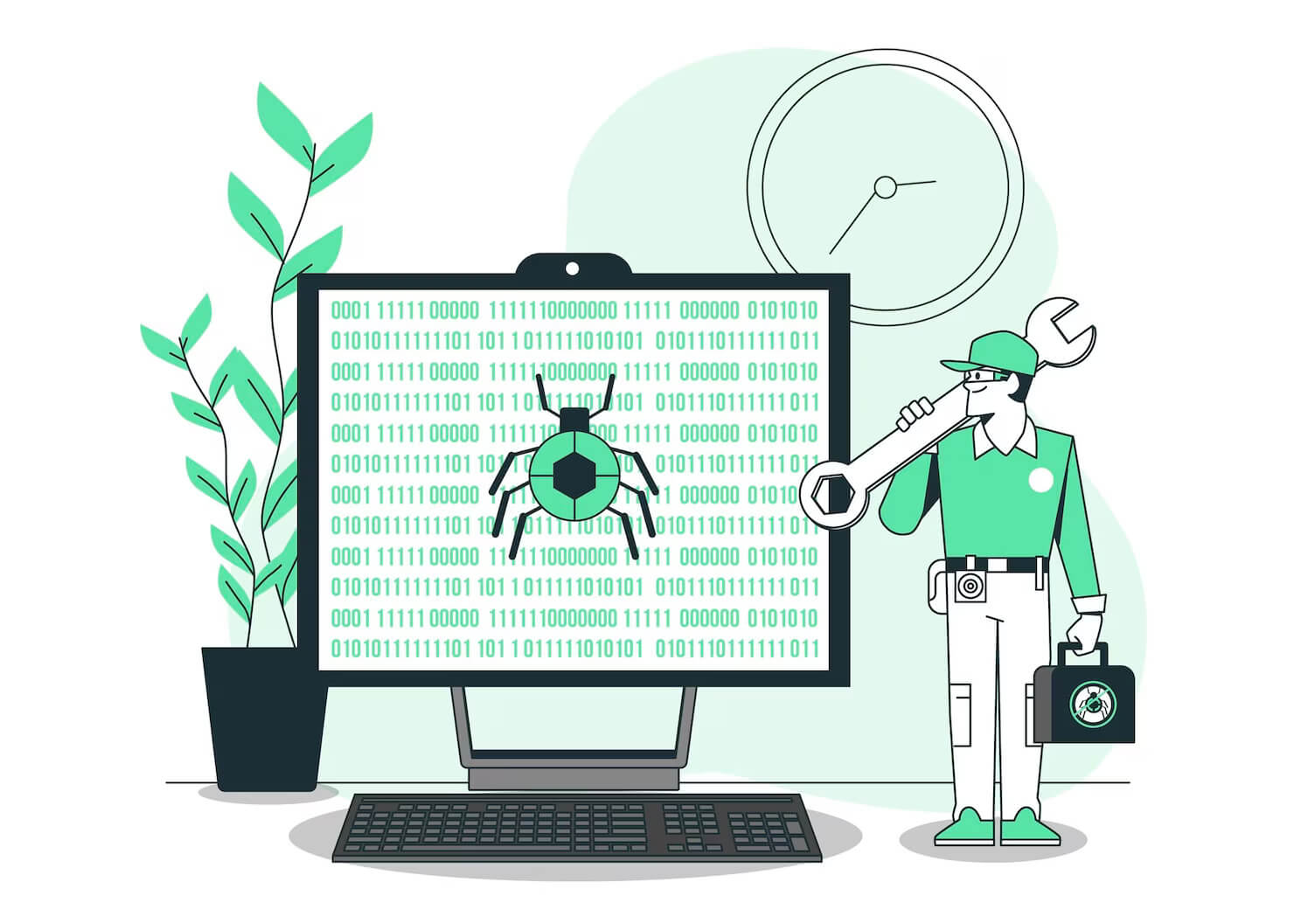
Compromised website pages
Compromised websites involve unauthorized access, security breaches, or malicious activities that can harm the website owner and its visitors. These can be websites that have been taken over. The content on them has been replaced with something unethical or unwelcome. Perhaps if you have a 👉 WooCommerce shop 👈 as part of your WordPress site, then the payment system has been hacked. Therefore, when a customer pays to purchase something the money no longer goes to the right account.
A compromised website can be a lot of things. But the point is that it no longer represents or functions like your site would have originally. This can happen due to your site being insecure, being left alone for a long time, etc.
Poor security
Poor security is another common WordPress issue. 👉 WordPress security 👈 is very important if you want to keep your site working for as long as possible. If you don’t implement WordPress security strategies you are inviting hackers, viruses, and bots to your site.
Slow-loading site
Another one of the many common WordPress errors includes a slow-loading site. This is incredibly frustrating, especially for the user. A slow-loading site will increase your bounce rate. The bounce rate is the rate at which a user will leave your site as soon as they enter it. The higher the bounce rate, the quicker your users leave. This is bad for business as the user won’t spend enough time buying your service or product.
A study done by Amazon shows that for every 100ms that is added to page load time costs them 1% in sales. While Amazon is a huge international cooperation, it is definitely something to keep in mind when optimizing your own WordPress website.

Poor Search Engine Optimization
Performances on a website are often synonymous with speed. Fast-loading websites help in improving user experience as well as SEO, so you need to constantly measure your website’s speed.
Pingdom offers you an easy way to check load time from different sites. After a site test, Pingdom will give you recommendations regarding ways you may improve it. Typically, these solutions include the compression of images and the use of CD networks.
Another tool that gives you an easy way to measure the speed and performance of your website is Google PageSpeed Insights. It is similar to Pingdom because it also analyzes the performance of your website. On a scale of 1 to 100, with 100 being the best. Moreover, it provides you with details about the user experience on desktop and mobile devices.
When you have poor scores on either or both of these tools, that means that your site is poorly optimized in terms of SEO. You can work with a developer to help improve these scores. This is especially crucial if your website has an emphasis on content marketing, which means it’s meant to make you some money.
Do you want to check the health of your website?

Outdated content
Another error is keeping outdated content on your WordPress site. Outdated content can be frustrating for your website user. They won’t get the newest, latest, and up-to-date information about your company. Moreover, they may have missed out on a sale, promotion, etc.
It’s important to get rid of outdated content to avoid confusion on the user’s side. Also, get rid of any unnecessary web pages as they are overloading your site and slowing it down.
How WordPress support services can resolve WordPress issues
Now, that we have explored all the 👉 common WordPress problems 👈, let’s review how these WordPress issues can be resolved with support services below.
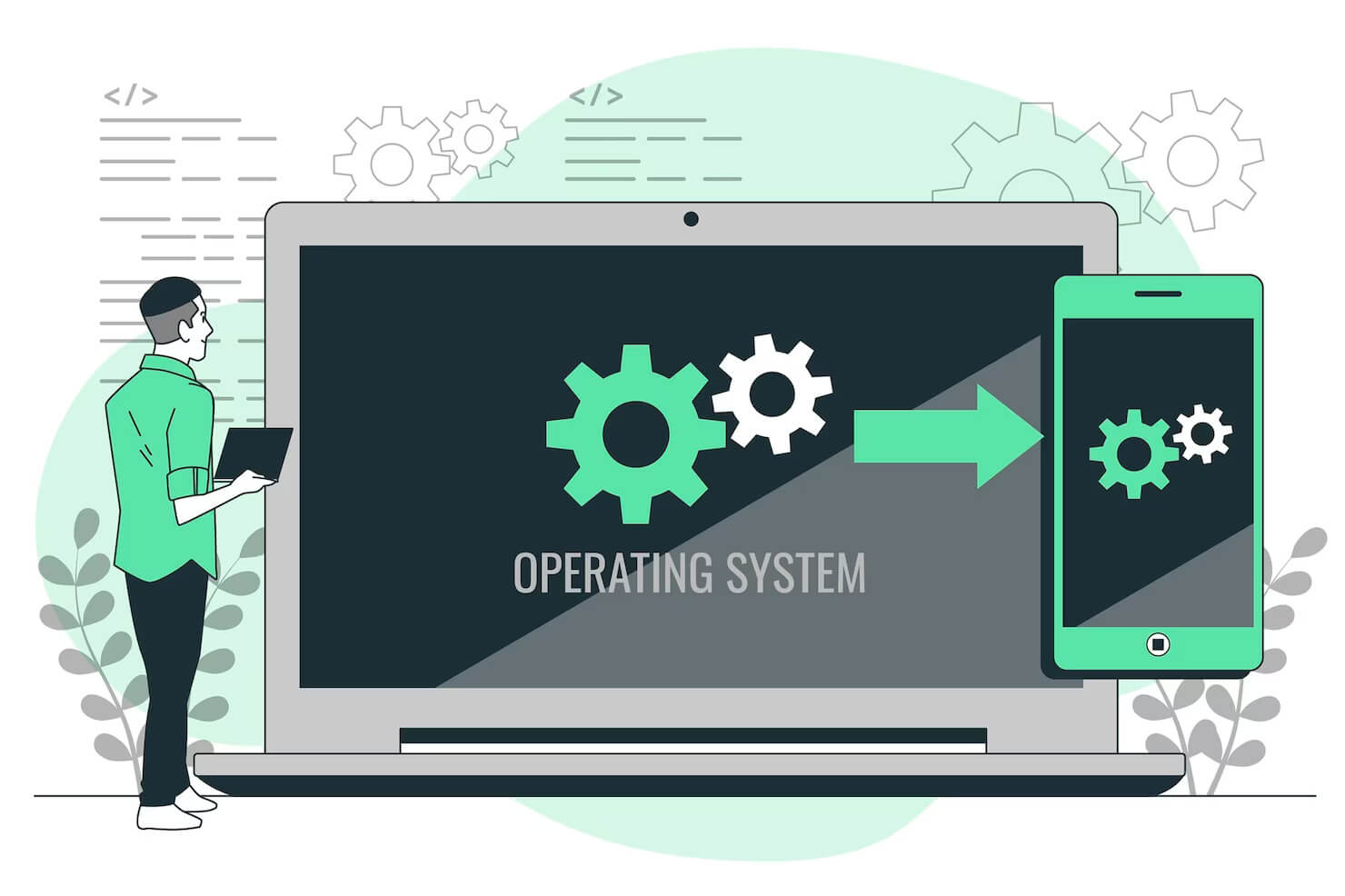
Updating WordPress Core, WordPress plugins & WordPress themes
Want to avoid the White Screen of Death? Along with the world of WordPress issues that can be resolved with support services? Firstly, you should run updates for your WordPress site in order to keep it running smoothly.
One of the first things that you want to do is to constantly update the WordPress core. WordPress releases mini updates every week or every two weeks. The main purpose of these updates is to patch up any security holes that were in the previous one. WordPress monitors security holes that have been exploited by hackers in the previous version and do everything to patch them up.
Updating WordPress plugins
Another aspect of your WordPress site that should be updated consistently is WordPress plugins. These plugins need to be regularly updated in order to ensure that they are free from bugs and vulnerabilities. Failing to update them can lead to common WordPress errors such as slow loading times, broken links, and security issues. Therefore, it is important for WordPress users to keep their plugins up-to-date. This will help to fix any potential issues with their site and ensure its smooth functioning. Additionally, updating your plugins can also help you take advantage of the latest features that the developers have added for enhanced performance.
Updating WordPress themes
The final aspect you want to keep up to date is your WordPress theme. Your WordPress theme is the front end of your site. It is the elements that your users see and use to visit your site. It is important to keep your WordPress theme up to date. If you have a custom WordPress theme, chances are you won’t really need to update it. But if you want to add features, then it’s best to reach out to a WordPress developer, to add these features for you. Also, once you have updated WordPress core & plugins, it’s important to double-check your theme, as it could have fallen apart due to updates. Some of these issues can be minor such as color being missing, but they can change the overall look of your site.
The best way to handle all updates & maintenance of your site is to use 👉 WordPress Support 👈. This way professional WordPress experts can handle updates on a regular basis for your site, while you sleep easy knowing that it will continue to run smoothly.
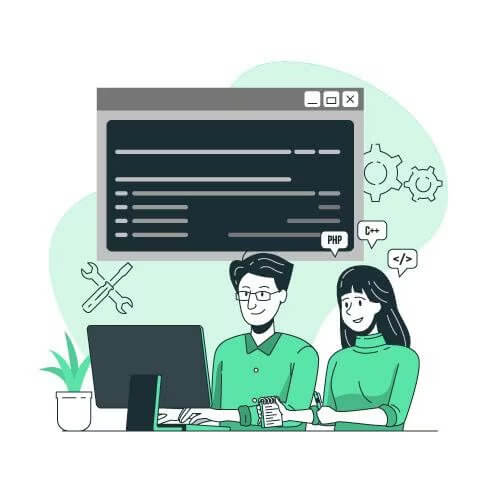
Fixing Internal server errors
Having an internal server error is just another one of those WordPress issues that can be resolved with support services. Our Acclaim developers can help fix this error message so that it no longer bothers you. Moreover, the internal server doesn’t have any more issues.
To troubleshoot and fix an internal server error message, a developer can try the following steps:
- Disable plugins and themes: Temporarily deactivate all plugins and switch to a default theme to check if the issue is caused by a conflict. Gradually reactivate them one by one to identify the problematic ones.
- Increase PHP memory limit: Edit the wp-config.php file and add the following line before the “That’s all, stop editing!” comment: define(‘WP_MEMORY_LIMIT’, ‘256M’);. Adjust the value as needed.
- Check the .htaccess file: Rename the .htaccess file to something like .htaccess_old. If the error is resolved, go to “Settings” -> “Permalinks” in your WordPress admin dashboard to regenerate a new .htaccess file.
- Verify file permissions: Ensure that files and directories have the correct permissions. Directories should typically have permissions of 755, and files should have permissions of 644.
- Repair the database: Access your WordPress database using a tool like phpMyAdmin and run the repair and optimize commands on the database tables.
Remember to always back up your website before making any changes or modifications to avoid potential data loss. Better yet, use professional WordPress developers, to help fix these types of errors.
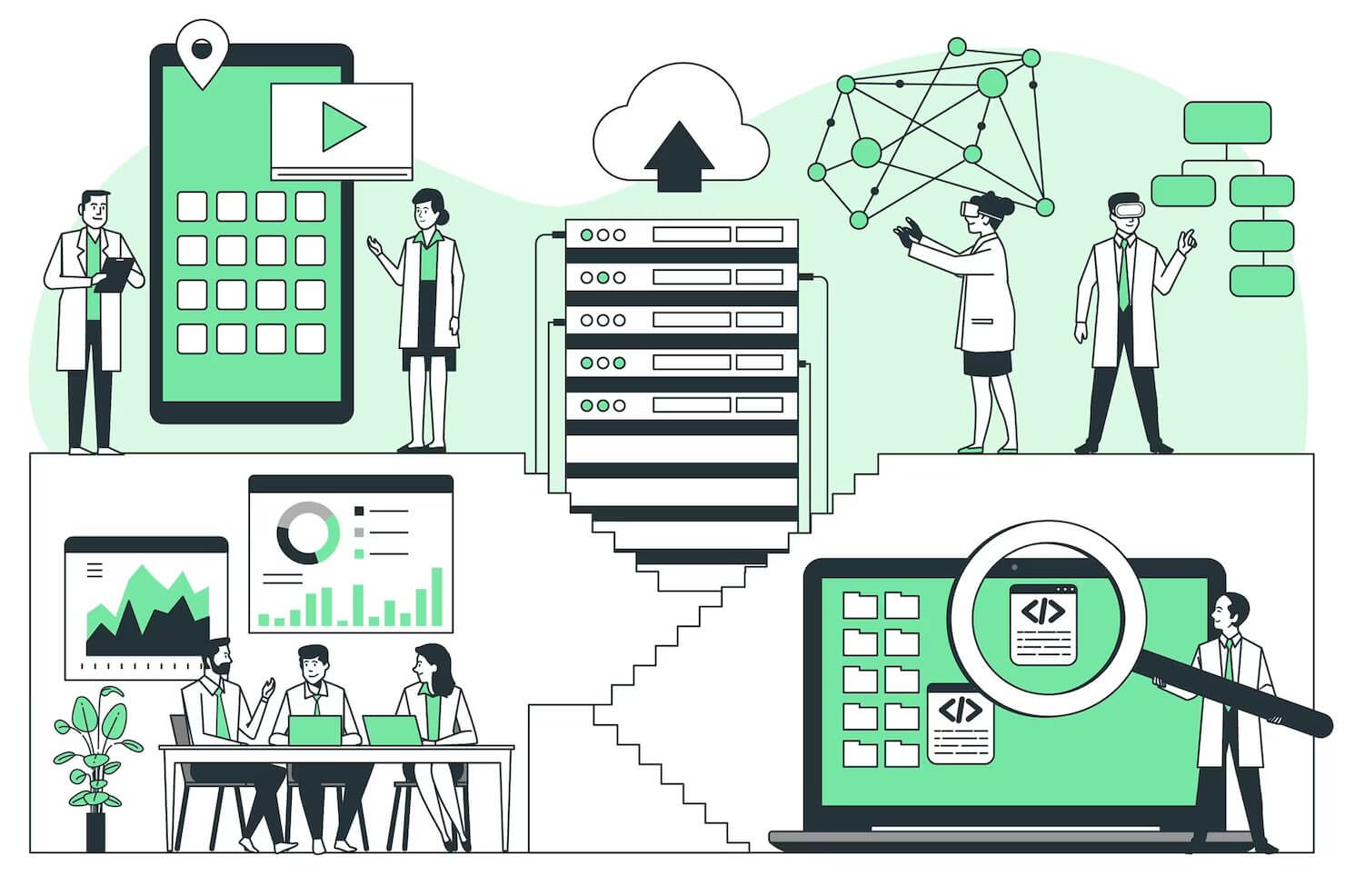
Picking a quality web hosting provider
Another one of many WordPress issues that can be resolved with support services, is picking the right web hosting provider. In fact, there are web servers that are specifically made for WordPress sites. For our customers, we often recommend 👉 Cloudways 👈 for WordPress websites. But that doesn’t mean you can’t shop around for a different one.
Here are some things we will also look for when picking a good web hosting provider:
Reliability and Uptime:
The hosting provider should offer a high level of reliability and ensure that your website is available to visitors consistently. Look for providers that guarantee a high uptime percentage (e.g., 99.9% uptime).
Performance and Speed:
Fast loading times are crucial for user experience and search engine optimization. Check if the hosting provider uses modern hardware, content delivery networks (CDNs), and caching techniques to optimize website performance.
Scalability and Resources:
Consider your website’s growth potential and check if the hosting provider can accommodate increasing traffic and resource demands. Ensure they offer flexible plans or the ability to upgrade easily.
Security Measures:
Look for hosting providers that prioritize security and offer features such as firewalls, malware scanning, SSL certificates, regular backups, and DDoS protection. A good hosting provider should have robust security measures in place to safeguard your website and data.
Customer Support:
Reliable and responsive customer support is crucial, especially during times of technical difficulties or when you have questions. Check if the hosting provider offers 24/7 support through multiple channels, such as live chat, phone, and email.
User-Friendly Control Panel:
A user-friendly control panel (such as cPanel or Plesk) makes it easier to manage your website, domains, email accounts, databases, and other hosting features. Ensure the provider offers a control panel that suits your needs and is intuitive to use.
Pricing and Value for Money:
Compare the pricing structures of different hosting providers, considering the features and resources they offer. Be cautious of very low-priced options that may sacrifice performance, reliability, or customer support.
Backup and Restore Options:
Regular backups are essential to protect your website and data. Ensure the hosting provider offers backup options and a simple restore process in case of any data loss or accidental changes.
Server Location and Data Centers:
Consider the location of the hosting provider’s data centers. Choosing a server location closer to your target audience can result in faster website loading times for them.
Reputation and Reviews:
Research the hosting provider’s reputation by reading reviews, checking forums, and seeking recommendations from trusted sources. Look for feedback on their customer support, reliability, and overall performance.
Remember to assess your specific website requirements and choose a hosting provider that aligns with your needs and budget.
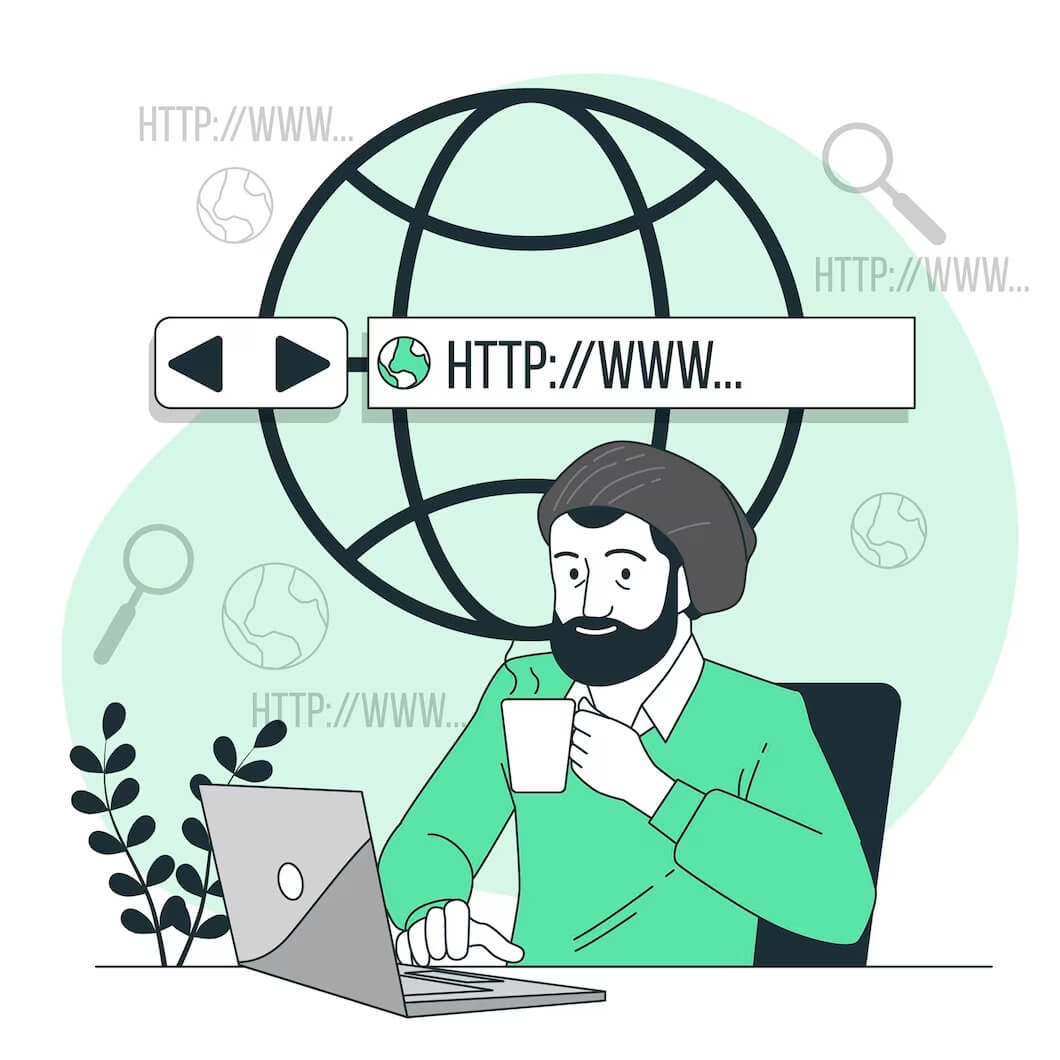
Fixing functionality & visual aspects of compromised webpages
If your WordPress website has been compromised, it’s crucial to take immediate action to restore its functionality and fix any visual aspects that have been affected. This common WordPress issue can be resolved with the help of WordPress support. Here are a few steps they can follow:
1. Take your website offline:
To prevent further damage and protect your visitors, temporarily take your website offline. This can be done by either disabling the website or replacing it with a maintenance page.
2. Scan for malware:
Use a reliable security plugin like Sucuri or Wordfence to scan your website for malware or malicious code. These plugins can help identify infected files and provide recommendations for cleanup.
3. Update WordPress and plugins:
Ensure that you are using the latest version of WordPress and all your plugins. Outdated versions often have vulnerabilities that can be exploited. Update them to the latest versions to enhance security.
4. Change passwords:
Reset all passwords associated with your WordPress website, including your admin account, FTP, database, and hosting account. Choose strong, unique passwords to minimize the risk of future breaches.
5. Restore from a clean backup:
If you have a clean backup of your website, restore it to a point before the compromise occurred. Make sure the backup is free from any malware or malicious code.
6. Remove malicious code:
Manually review your theme files, plugin files, and WordPress core files to locate and remove any suspicious or unfamiliar code. This can be a tedious process, so it’s advisable to seek professional assistance if you’re not comfortable with coding.
7. Reinstall themes and plugins:
Delete all installed themes and plugins and reinstall them from trusted sources. Ensure that you download them from official repositories or reputable developers.
8. Harden your website’s security:
Implement additional security measures to protect your WordPress website from future attacks. This includes using a firewall, limiting login attempts, enabling two-factor authentication, and employing security plugins.
9. Scan and monitor regularly:
Regularly scan your website for malware and monitor its security using security plugins. Set up alerts or notifications to stay informed about any potential threats.
10. Seek professional help if necessary:
If you’re unable to handle the cleanup process or the compromise has severely affected your website, consider hiring a professional WordPress security expert to assist you in resolving the issues and securing your website.
Remember, prevention is better than cure. Regularly update your WordPress installation, themes, and plugins, use strong passwords, and employ security measures to minimize the risk of future compromises. Once again this is another one of many WordPress issues that can be resolved with support services.
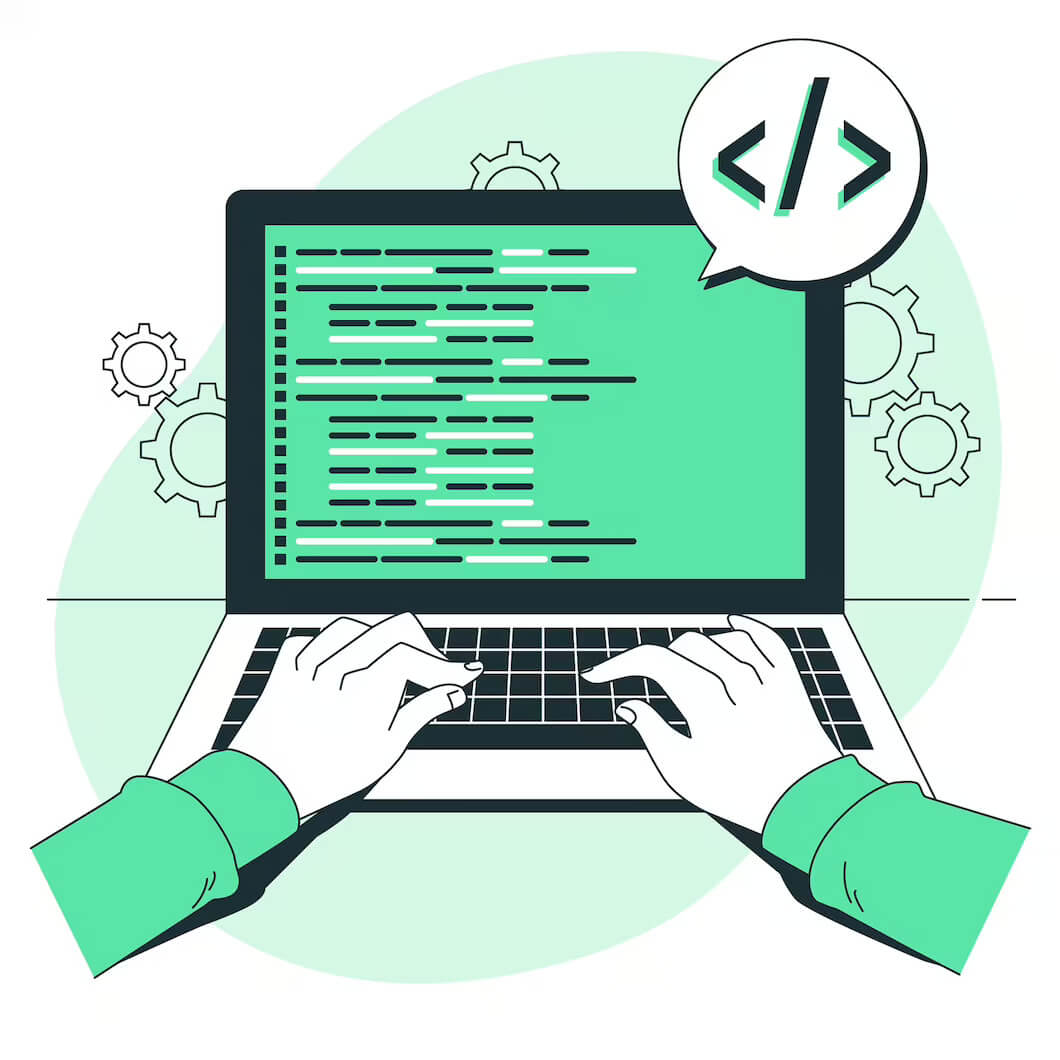
Adding security features
Adding security features to your website is crucial for its protection. You can protect your WordPress site from potential threats and vulnerabilities. This is another one of the common WordPress issues that can be resolved with support services. Let’s go through some essential security features you should consider implementing.
Login page security
Firstly consider using strong login credentials. Use unique and strong passwords for your WordPress admin account and discourage the use of weak passwords for all user accounts. Consider using a password manager to generate and store complex passwords securely. The best passwords are 6 to 8 characters long. They have upper case & lower case letters. Moreover, they contain numbers and special characters.
Another additional element worth adding to your logins is two-factor authentication (2FA). Enabling two-factor authentication for your WordPress login adds an extra layer of security. This requires users to provide a second verification method, such as a code sent to their mobile device, along with their username and password.
You should also consider limiting the number of login attempts. One way you can do so is by installing a plugin that limits the number of login attempts to prevent brute-force attacks. It can block IP addresses temporarily or permanently after a certain number of failed login attempts.
File permissions & editing security
Make sure to set appropriate file permissions for your WordPress files and folders. Restrict write permissions for files that don’t require it, as this can prevent malicious code from being injected.
Furthermore, disable the ability to edit theme and plugin files from the WordPress admin dashboard. This prevents attackers from modifying your site’s code in case they gain unauthorized access.
Security plugins
One WordPress plugin that we recommend for security purposes is WordFence. This is a firewall and malware scanner for your website. Moreover, it offers login security, and file integrity monitoring. Some other popular WordPress security plugins include Sucuri or iThemes Security.
Security audits
You should conduct regular security audits. These can be done using plugins or manual checks to identify vulnerabilities, outdated plugins/themes, or suspicious activity.

Speed up the WordPress site
One of the WordPress issues that can be resolved with the support services that we previously mentioned is a slow-loading site. Well thanks to WordPress support, you can 👉 speed up your site 👈. By doing so you can improve user experience.
Here are some key things that you can do to help you speed up your WordPress site:
Use a Lightweight Theme:
Opt for a lightweight and well-coded theme that doesn’t have excessive features or bloated code. These themes tend to load faster and offer better performance.
Optimize Images & Use lazy loading for images
Compress and optimize your images before uploading them to your WordPress site. You can use plugins like Smush or EWWW Image Optimizer to automatically optimize images and reduce their file size.
Implement lazy loading for your images, which means that images are loaded only when they are visible in the user’s viewport. This reduces the initial load time and improves overall performance. Plugins like Lazy Load by WP Rocket can help with this.
Minify CSS and JavaScript
Minify your CSS and JavaScript files by removing unnecessary characters, whitespace, and comments. This reduces file sizes and improves loading speed. Plugins like Autoptimize can handle this task automatically.
Reduce External HTTP Requests
Minimize the number of external HTTP requests your site makes by combining and minifying CSS and JavaScript files. This reduces the number of round trips required to load your site’s resources.
Enable GZIP compression and implement caching plugins
Enable caching on your WordPress site to store static versions of your web pages. This helps in reducing server load and improving load times for returning visitors. Popular caching plugins include W3 Total Cache and WP Super Cache.
Furthermore, you should enable GZIP compression on your server to compress your website’s files before sending them to the visitor’s browser. This reduces file sizes and speeds up data transfer. Most caching plugins offer GZIP compression as a feature.
Lastly, set up browser caching to store static resources. Resources such as images, CSS files, and JavaScript files, in the user’s browser. This allows returning visitors to load your site faster since they don’t have to download all resources again.
Get rid of excessive & poor plugins
Excessive and poorly coded plugins can slow down your website. Therefore, you should only install essential plugins and regularly review and disable any plugins that are not necessary. Moreover, keep your plugins updated to ensure compatibility and better performance.
Optimizing your Database
Regularly clean up your WordPress database to remove unnecessary data such as post revisions, spam comments, and expired transient options. Plugins like WP-Optimize can automate this process. Also, optimizing your WordPress database can be done by cleaning up unnecessary data. Data such as post revisions, spam comments, and expired transients. Plugins like WP-Optimize or WP-Sweep can help with this task.
Implementing these steps should help speed up your WordPress site and provide a better user experience for your visitors.
Update your content to provide users with new information
It’s important to keep the content on your site up to date. You should consistently upload images, change text, and remove anything that is no longer relevant. Moreover, you should keep your WordPress dashboard clean. Remove any unnecessary WordPress files, clean up your WordPress media library, and delete & redirect web pages that are no longer being used. You can do this manually yourself as the editor of your WordPress site. Or this is just another one of many WordPress issues that can be resolved with support services. You can hire a developer, copywriter, marketing expert, etc. to help update content on your site.

Are WordPress support services worth it?
Yes, WordPress support services are absolutely worth it. First of all WordPress support is worthwhile because it helps resolve common WordPress issues. WordPress is one of the most 👉popular content management systems 👈 (CMS) used by businesses and individuals. It allows users to create and manage websites with ease. However, it requires regular maintenance to ensure that it runs smoothly and securely. This is where WordPress support services come in.
WordPress support services provide businesses and individuals with the resources they need. They help to keep WordPress sites running smoothly. Furthermore, they provide assistance with keeping the site updated. Also, they help with boosting security on WordPress websites. Additionally, WordPress support can add new features, which can help keep your site on trend. Moreover, it can help your site stand out in front of competitors.
With these services, businesses can rest assured that their sites are secure and up-to-date. They can also benefit from additional features that will help them reach their goals. Moreover, it will help your website to make your business money, which should also be a goal for any business owner.
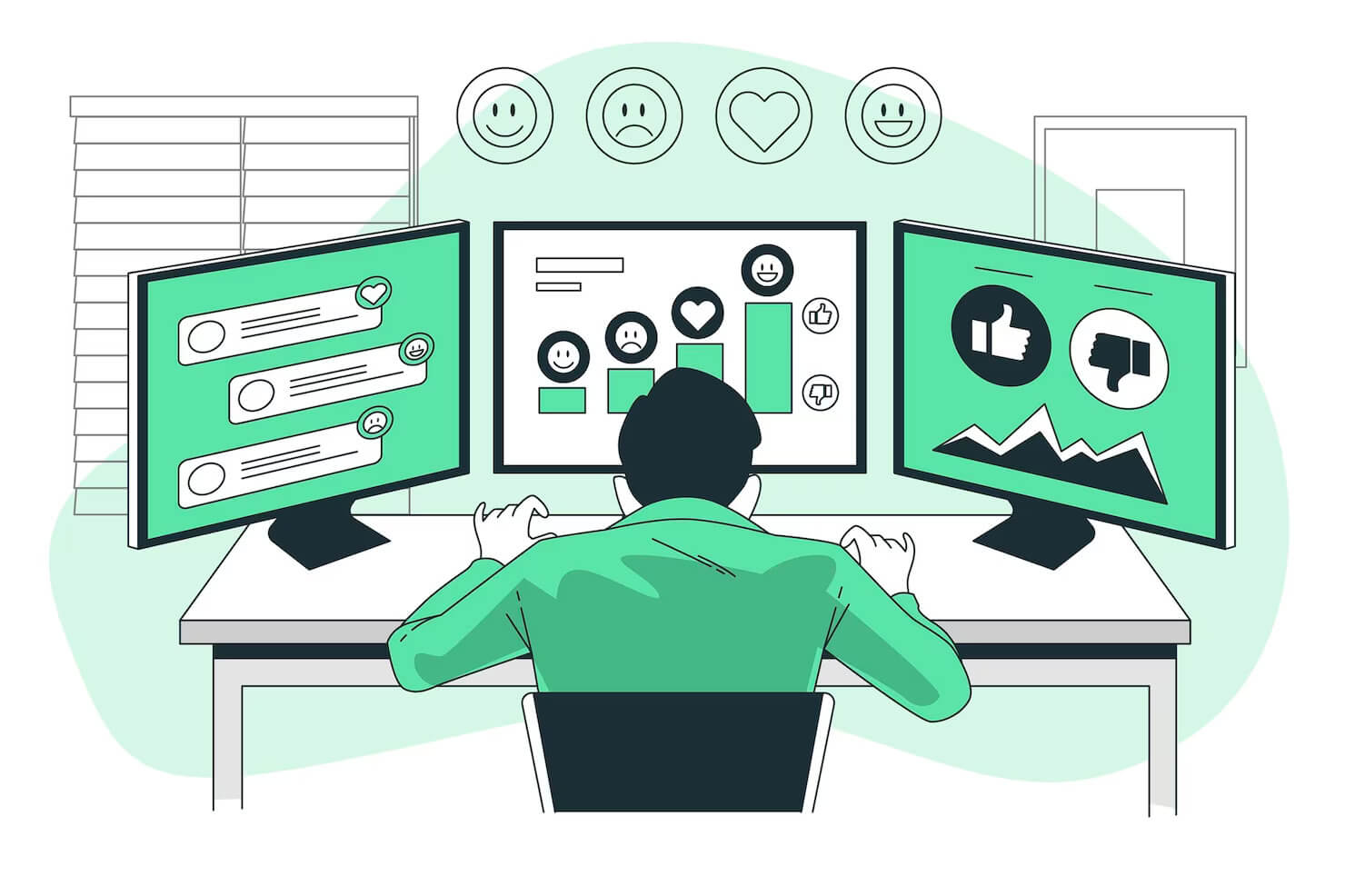
TL;DR: Summary of common WordPress issues that can be resolved with support services
If you are the owner of a WordPress site, you may be familiar with the following WordPress errors that occur. You may have experienced them yourself or heard rumors on the internet. But like any open-source platform used to build a quality website, there are bound to be some issues. WordPress is one of the most popular CMSs in the world, these errors are just more prominent. Some of the most common WordPress errors include:
- White Screen of Death
- Internal Server Error
- Problems with web hosting
- Compromised website pages
- Poor security
- Slow-loading site
- Poor Search Engine Optimization
- Outdated content
But don’t you fret, most of these common WordPress errors you can avoid or fix by using WordPress support? Also, using professional 👉 WordPress support services 👈 can help you keep your site running smoothly. Moreover, it can help optimize its speed and performance. While also, improving user experience as well, partly by adding new features, keeping content up to date and so much more.
Some other common WordPress errors that you can fix by using WordPress support include:
- Updating WordPress Core, WordPress plugins & WordPress themes
- Fixing Internal server errors
- Helping you pick a quality web hosting provider
- Fixing functionality & visual aspects of compromised webpages
- Adding security features
Want to learn more about how WordPress support can help prevent WordPress errors, 👉drop us a line 👈, and let’s talk. We can arrange a free no obligation chat, about your WordPress site and how WordPress support might the be best solution for you.
Comments