Are you considering moving your WordPress site to a new hosting provider? But you are not sure how to tackle this task? Fear not, we can help you with tips & tricks on how to move WordPress to a new host. Check it out.
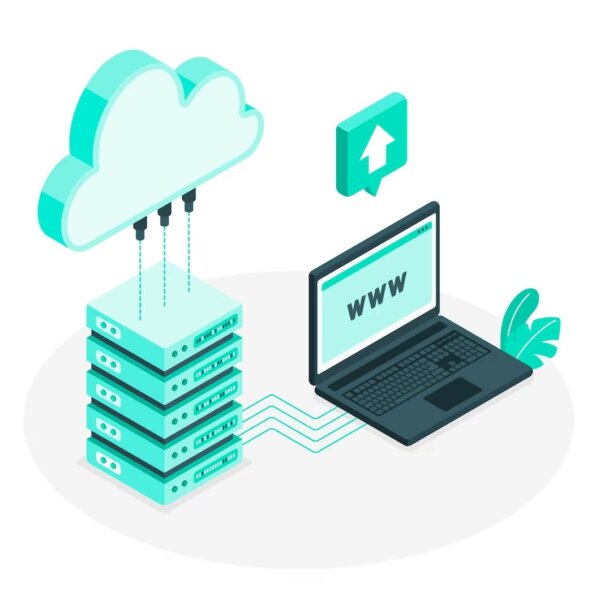
- What is a web hosting provider?
- Can I transfer a WordPress site to another host?
- Best Ways to Migrate a WordPress Website to a new hosting provider
- Tools to make WordPress site migration to new host easier
- Which host should I transfer my WordPress site to?
- How Long Does a WordPress Site Migration Take?
- How do I check if my WordPress site is hosted on a new web hosting provider?
- Summary: How to move the WordPress site to a new hosting provider
How to move WordPress to a new host? Well, we’re glad you asked. There are a number of ways you can tackle this problem. Some website owners choose to manually transfer WordPress sites to a new host. You can choose a plugin for WordPress migration. Lastly, you can turn to professionals to assist in the migration process. Professional WordPress experts can help migrate a WordPress site to a new web host.
Let’s explore what web hosting services are, how to transfer your site to a new hosting provider, and the best tools for the job. Also, learn how long the process takes & how to check that your WP site is on a new hosting account. Dive in with us, head first, below.
What is a web hosting provider?
A web hosting provider is a company or service that offers the necessary infrastructure and technologies to make websites accessible on the internet. When you create a website, it consists of various files. Files such as HTML, CSS, images, videos, and other media. These files need to be stored on a server connected to the internet so that users can access them when they visit your website.
Web hosting providers own or lease servers that are specifically designed to store website files. Furthermore, they make these files available online. They provide the necessary server space, bandwidth, and other resources required to ensure that your website can be accessed by visitors from anywhere in the world. When you sign up with a 👉 web hosting provider 👈, you typically rent space on their servers to store your website files.
Web hosting providers offer different types of hosting plans. Some of these plans include shared hosting, virtual private server (VPS) hosting, dedicated server hosting, and cloud hosting. Each type has its own features, performance levels, and pricing structures. This allows you to choose the option that best suits your website’s needs and budget.
In addition to storage space, web hosting providers often offer other services like domain registration (helping you secure a website address, e.g., www.example.com) and email hosting. Furthermore, they may offer you website builders, database management, security features, and technical support. These additional services can vary depending on the hosting provider and the specific plan you choose.
Overall, a web hosting provider plays a crucial role in making your website accessible to the online audience. They do so by providing the necessary infrastructure, resources, and support to keep your website up and running smoothly.
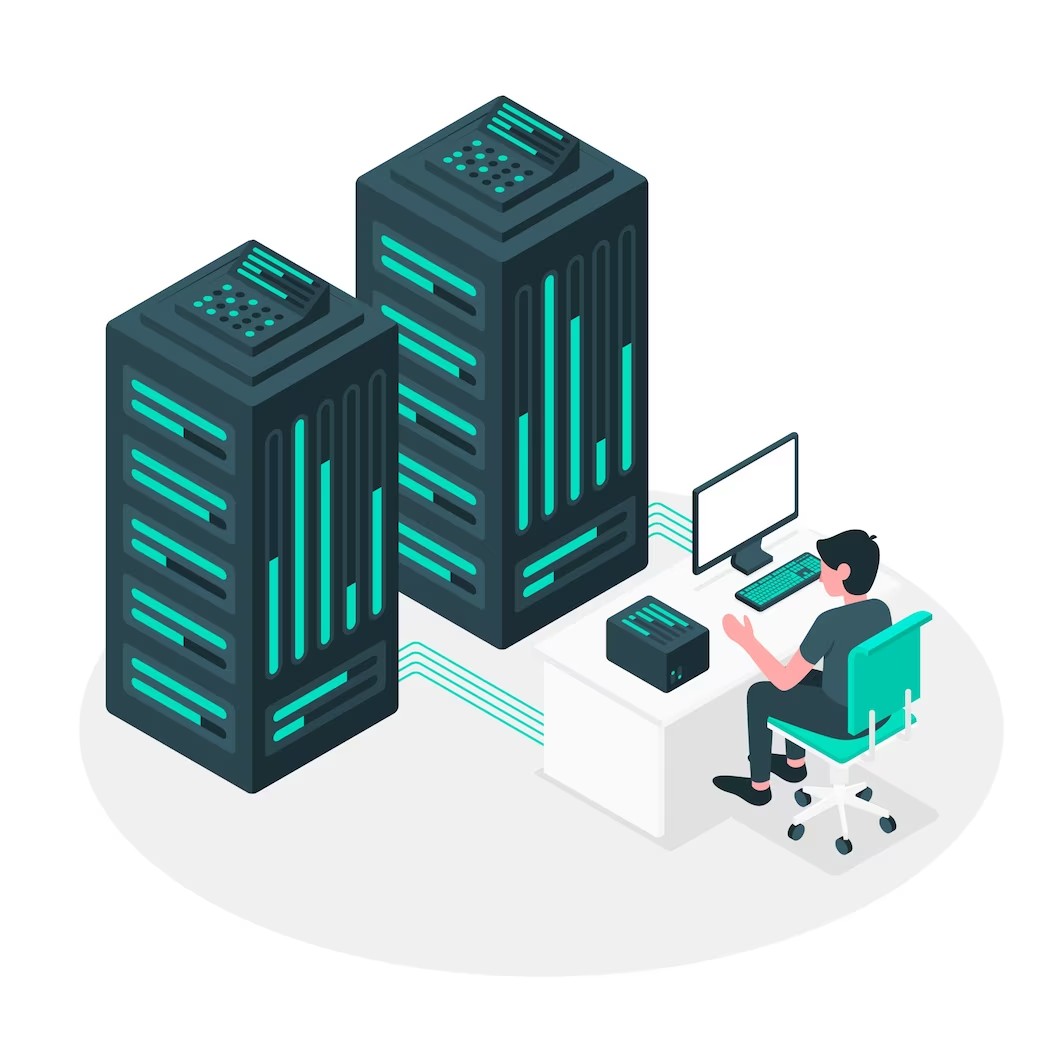
How does a web host work?
A web host is a service provider that allows individuals and organizations to make their websites accessible on the Internet. Here’s a simplified explanation of how a web host works:
1. Servers:
Web hosts maintain powerful computers called servers, which are designed to store and serve website files. These servers are connected to the Internet through high-speed connections, ensuring quick access to the hosted websites.
2. Storage Space:
When you sign up with a web host, they allocate a certain amount of storage space on their servers to store your website’s files, including HTML, CSS, images, videos, and other content.
3. Domain Name:
To access your website, visitors need to enter a domain name (e.g., www.example.com) in their web browsers. Web hosts often offer domain registration services or guide you on connecting your registered domain to their servers.
4. Uploading Files:
To make your website accessible, you need to upload your website files to the web host’s server. This can be done using various methods such as File Transfer Protocol (FTP) or through a web-based file manager provided by the host.
5. Server Configuration:
Once your files are uploaded, you may need to configure settings such as email accounts, databases, and other server-side functionalities. Most web hosts offer control panels like cPanel or Plesk to manage these settings efficiently.
6. DNS Management:
The Domain Name System (DNS) translates domain names into IP addresses, allowing browsers to locate the correct server for a specific website. Web hosts usually provide DNS management tools to help you associate your domain name with the server IP address.
7. Website Accessibility:
Once your website files are stored on the server and the domain is properly configured, visitors can access your website by typing your domain name into their browsers. When someone requests your website, the web host’s server retrieves the relevant files and sends them to the visitor’s browser, allowing them to view your site.
8. Maintenance and Support:
Web hosts also handle server maintenance, security, backups, and 👉 technical support 👈. They ensure that the server hardware and software are up to date, monitor for any issues, and provide assistance if you encounter problems with your website.
It’s important to note that there are various types of web hosting services available, such as shared hosting, virtual private servers (VPS), dedicated servers, and cloud hosting. Each type has its own features, performance levels, and pricing structures, catering to different needs and requirements.

Can I transfer a WordPress site to another host?
Yes, you can transfer a WordPress site to another host. Here’s a general outline of the steps involved in transferring a WordPress site to a new host:
1. Choose a new web hosting provider:
Research and select a new web hosting provider that meets your requirements in terms of features, pricing, and support.
2. Set up the new hosting account:
Sign up for a hosting account with the new provider and configure the necessary settings, such as domain setup and account credentials.
3. Back up your WordPress site:
Create a backup of your entire WordPress site, including the files and the database. You can use a plugin like UpdraftPlus, BackWPup, or Duplicator to simplify the backup process.
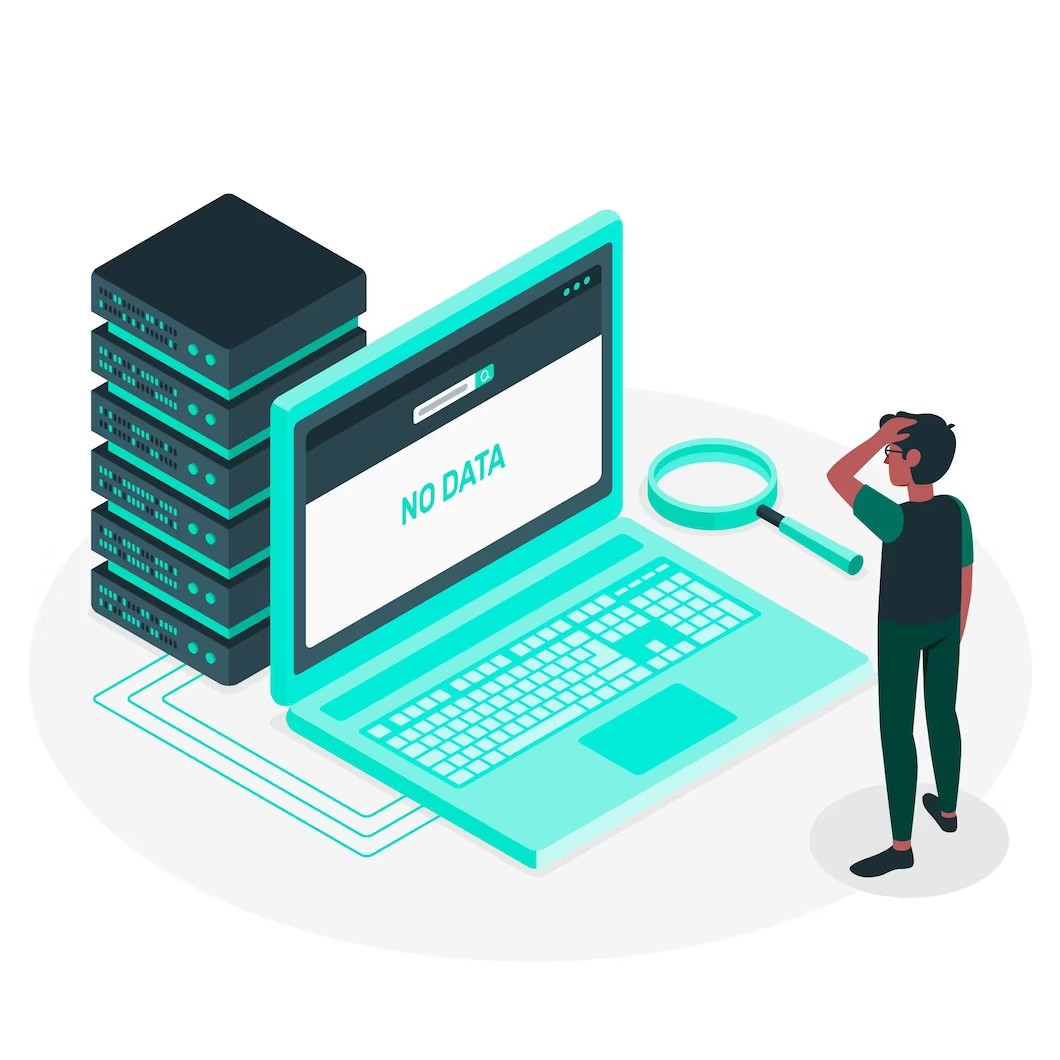
4. Set up the database on the new host:
Create a new WordPress database on the new host. Then make a note of the database name, username, password, and host details. You’ll need this information for the next steps.
5. Upload your WordPress files to the new host:
Use an FTP (File Transfer Protocol) client or a hosting file manager to upload your WordPress files to the new hosting server. Ensure that you place them in the correct directory, typically the root directory or a subdirectory.
6. Import the database:
Import the database backup you created earlier into the new database on the new host. This can typically be done using a tool like phpMyAdmin provided by your hosting provider.
7. Update the WordPress configuration:
In the new hosting account, navigate to the root folder of your WordPress installation and locate the `wp-config.php` file. Update the database details (database name, username, password, and host) to match the new host’s configuration.
8. Update domain DNS settings:
If you’re keeping the same domain name but changing the hosting provider, you’ll need to update your domain’s DNS settings to point to the new hosting server. This involves modifying the DNS records with your domain registrar.

9. Test your site on the new host:
Before canceling your old hosting account, it’s crucial to test your site on the new host to ensure everything is functioning correctly. Check for any broken links, missing files, or other issues.
10. Point your domain to the new host:
Once you’ve confirmed that your site is working correctly on the new host, update your domain’s DNS settings to point to the new host’s nameservers. This will direct traffic to the new hosting server.
11. Cancel the old hosting account:
Once you’ve completed the migration and verified that your site is functioning properly on the new host, you can cancel your old hosting account.
It’s worth mentioning that the process may vary slightly depending on your specific hosting providers and setup. If you’re unsure about any step, it’s always a good idea to consult the documentation or support resources provided by your hosting provider or seek assistance from a professional.
Best Ways to Migrate a WordPress Website to a new hosting provider
Let’s go over some of the best ways you can migrate your WordPress site to a new hosting provider.
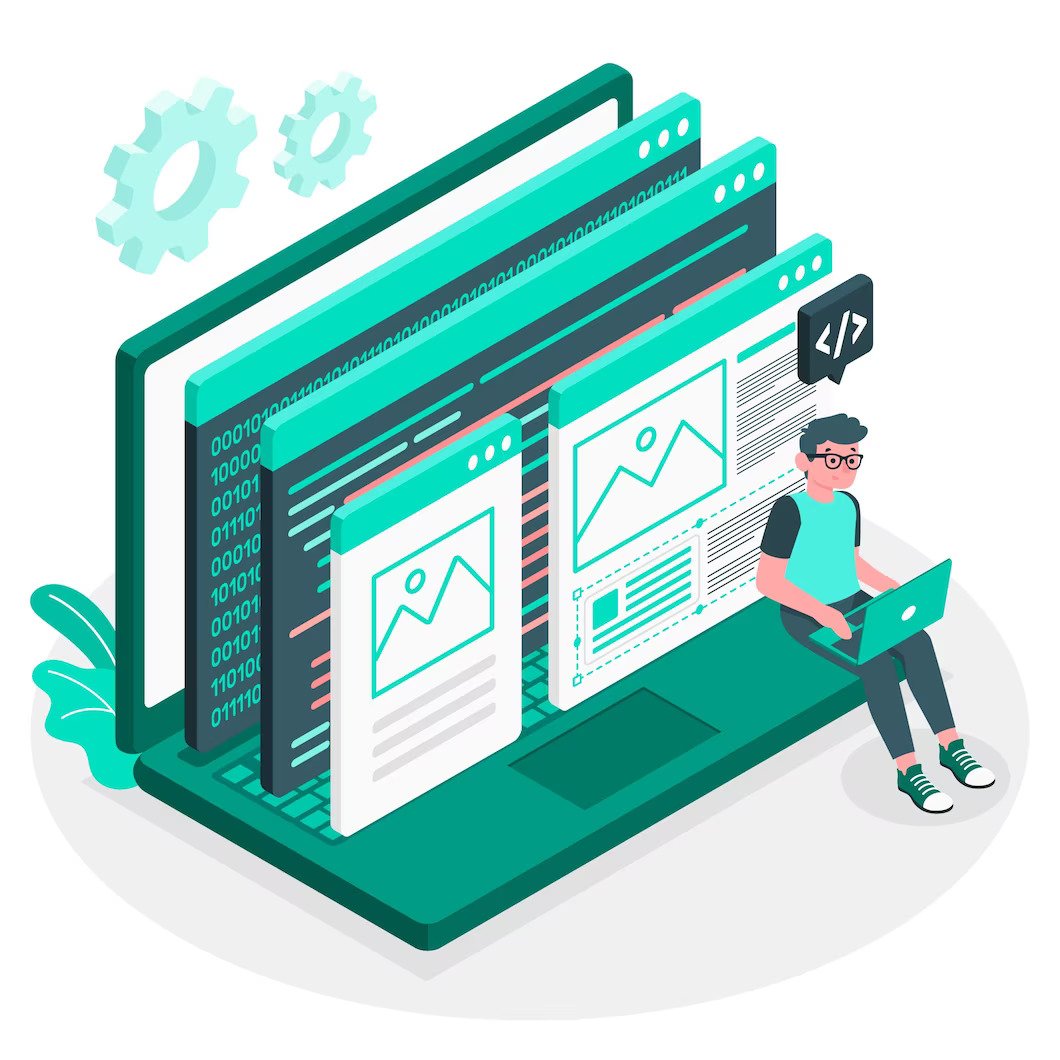
Manually move your WordPress site to a new host
The first option is to manually move your WordPress site to a new hosting provider. Manually moving a WordPress site to a new hosting provider can be beneficial for several reasons:
1. Flexibility and Control:
When manually move your WordPress site to a new host, you have full control over the entire migration process. You can choose the specific files and databases to transfer. Thus ensuring that only necessary components are moved. This flexibility allows you to optimize the site’s performance. Also, you can eliminate any unwanted or outdated elements.
2. Customization and Optimization:
Manual migration allows you to fine-tune your WordPress site during the transfer process. You can optimize the site’s settings, configurations, and plugins to suit the new hosting environment. This can potentially improve its speed, security, and overall performance. This level of customization may not be available with automated migration tools.
3. Minimized Downtime:
With manual migration, you can carefully plan and execute the transfer to minimize downtime for your website. By following a systematic approach, you can reduce the time it takes to move your site from one hosting provider to another. This ensures that your site remains accessible to visitors throughout the migration process.
4. Troubleshooting and Issue Resolution:
Manual migration provides an opportunity to identify and resolve any issues or errors that might arise during the transfer. You can actively monitor the migration. Therefore, you can address any compatibility problems, and troubleshoot issues promptly. This hands-on approach allows for more efficient problem-solving compared to automated methods.
5. Learning Experience:
Moving your WordPress site manually can be a valuable learning experience. Especially if you’re interested in gaining a deeper understanding of how your website works. It allows you to familiarize yourself with the underlying technical aspects of WordPress. Aspects such as file structures, databases, and server configurations. This knowledge can be useful for future maintenance and troubleshooting.
It’s important to note that while manual migration provides greater control and customization options, it requires technical expertise and can be time-consuming. If you’re not comfortable with the process or lack the necessary skills, it’s advisable to seek assistance from professionals. You can also consider using automated migration plugins or services.
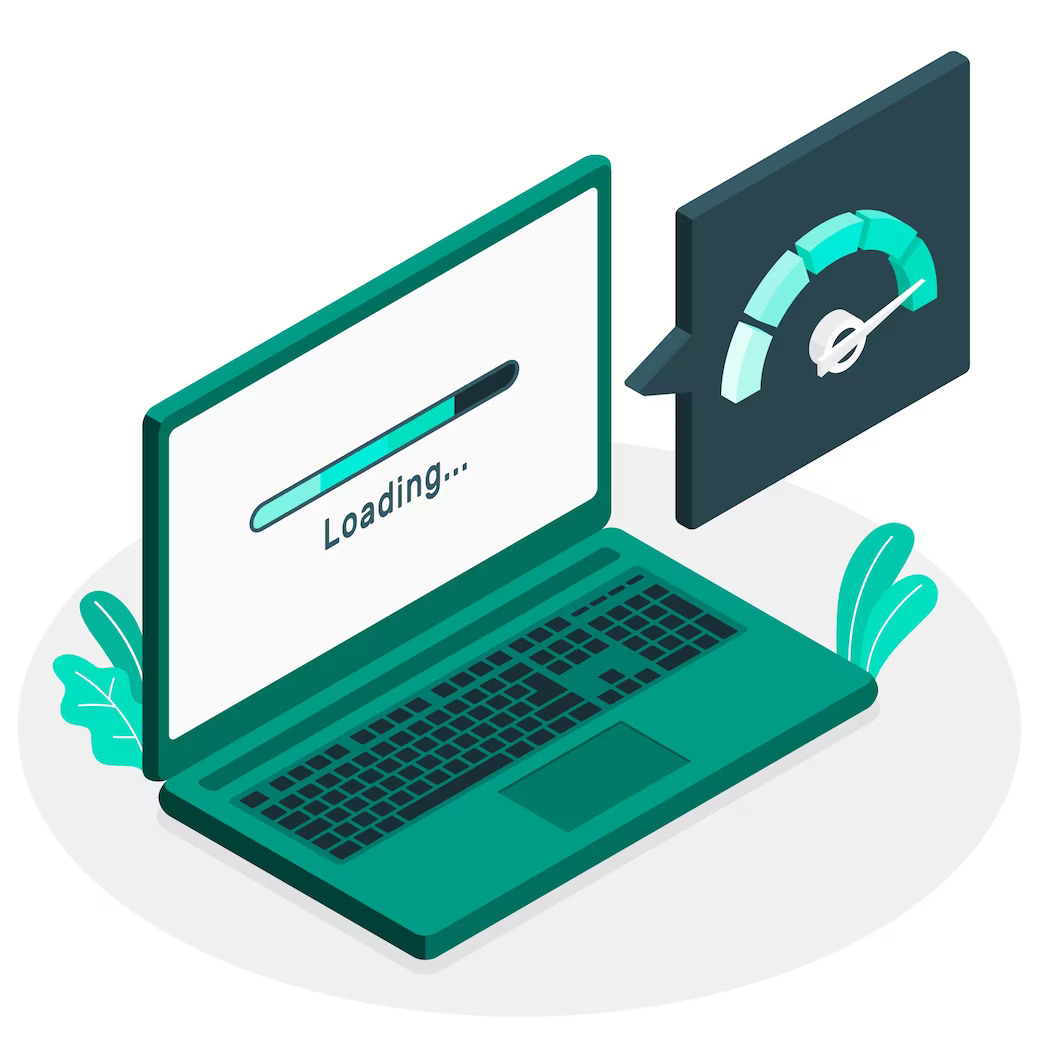
Migrate your WordPress site using a plugin
You can use a WordPress plugin to transfer all the files to a new web host. We will go into some tools & plugins that will help WordPress migration easier. Migrating a WordPress site can be a complex task. But using a plugin can simplify the process and offer several benefits.
What are the benefits of using migration plugins?
Here are some reasons why you should consider migrating your WordPress site with a plugin:
- Ease of use: Using a migration plugin streamlines this process by providing a user-friendly interface that guides you through the steps. You don’t need to be a technical expert to handle the migration.
- Time-saving: A migration plugin automates many of the manual tasks involved in the migration process. It can export your entire site’s content, including posts, pages, media files, plugins, themes, and settings, and then import it to the new location with just a few clicks. This saves you significant time and effort compared to manual migration.
- Reliable data transfer: Migration plugins are designed to handle the transfer of data securely and accurately. They ensure that your content, database, and files are transferred without any loss or corruption. Many plugins also offer built-in error handling and verification mechanisms to minimize potential issues during migration.
- Seamless URL updates: When you migrate a WordPress site, URLs often need to be updated to reflect the new domain or directory structure. Migration plugins can automatically search and replace old URLs with new ones throughout your website, including internal links and media references. This helps maintain a seamless user experience and avoids broken links.
Are there any SEO benefits?
- Preservation of SEO rankings: If you have an established website with good search engine rankings, maintaining those rankings during migration is crucial. Some migration plugins come with features specifically designed to handle SEO-related aspects, such as redirecting old URLs to new ones or updating sitemaps and robots.txt files. This ensures that your site retains its SEO value after the migration.
While using a migration plugin can simplify the process, it’s important to choose a reputable plugin from a trusted source. Read user reviews, check the plugin’s compatibility with your WordPress version, and ensure it has a track record of reliable performance. Additionally, always back up your site before starting the migration process to prevent any data loss.
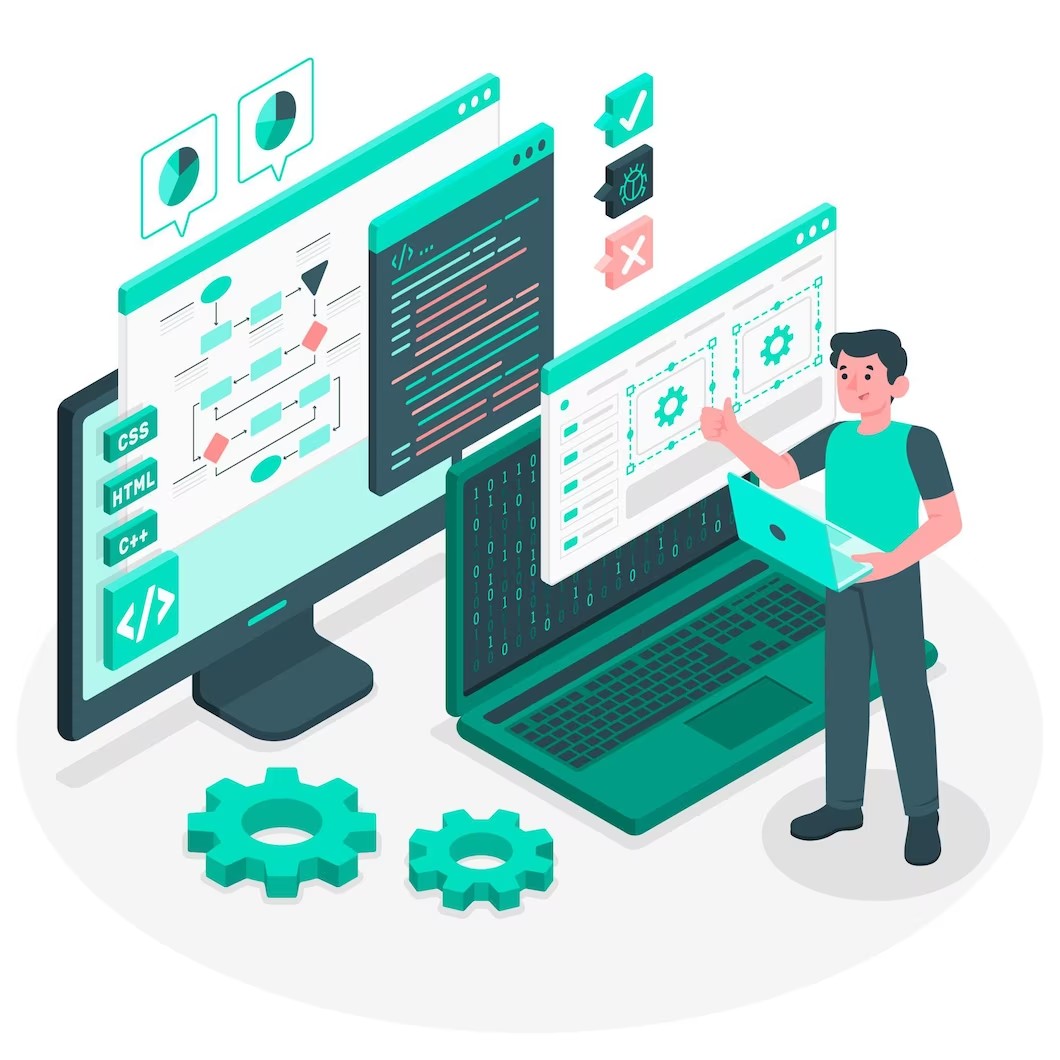
Hire professionals to move your WordPress files & site
You can hire professionals to move your WordPress site to a new server. 👉 WordPress developers 👈 can move your WordPress site files to a new host provider. They can carry out this process without a hitch. They are experts and know the right steps to take in order to ensure that your website is properly moved to its new hosting service.
Moreover, when you hire professionals, once they move your site they need to test everything. They run a series of tests and debugging processes. They test that everything is on your new domain name. Additionally, they check that none of your URLs are still redirecting to your old domain. During this process, the developers will also check contact forms. They will make sure that the contact forms are working properly. Many times during a web hosting switch, contact forms stop working. It’s important to check that everything is working properly.
Do you want to check the health of your website?

Tools to make WordPress site migration to new host easier
There are some tools that you can use to move your WordPress site from the old web host to a new hosting provider.
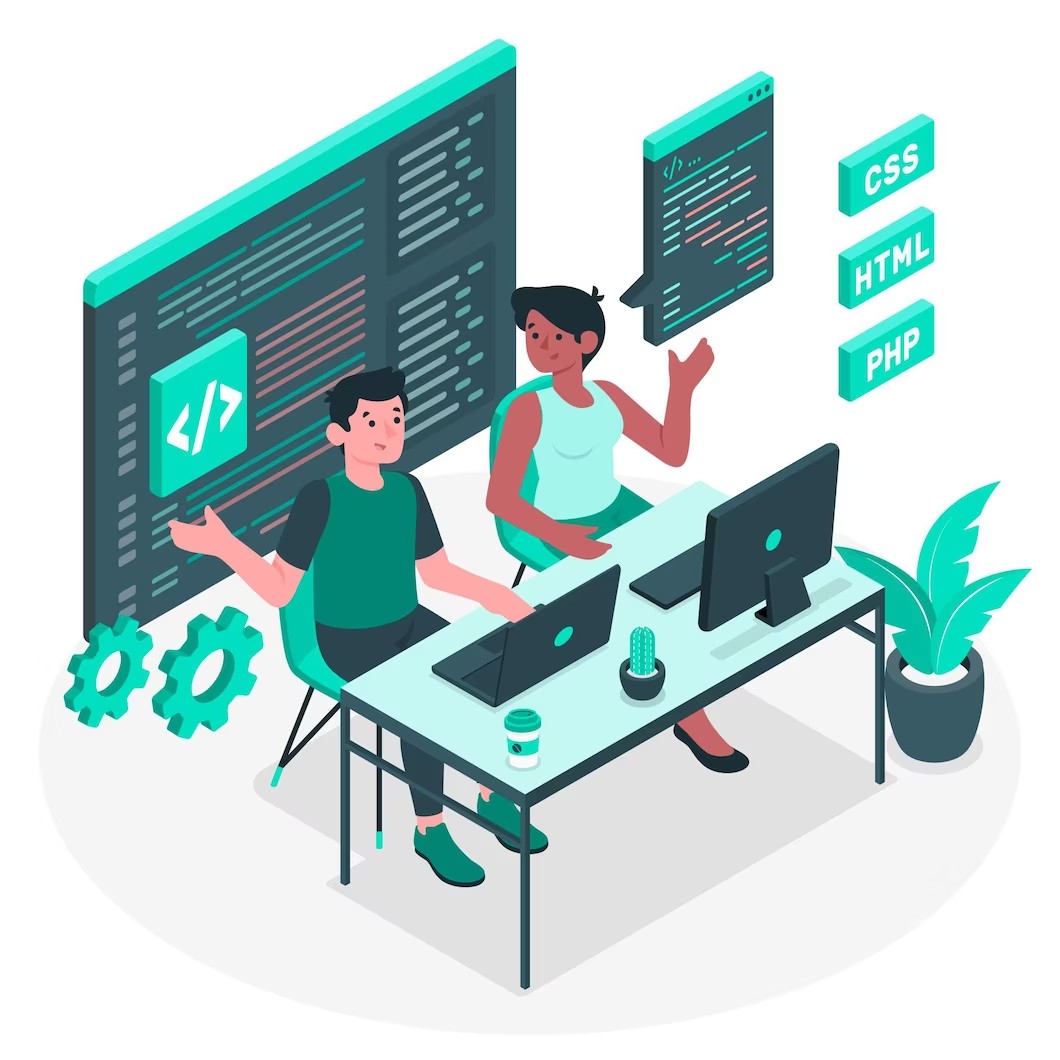
WP Engine Automated Migration
WP Engine Automated Migration is a service offered by WP Engine, a leading managed WordPress hosting provider. It is designed to simplify the process of migrating WordPress websites from other hosting platforms to WP Engine’s infrastructure. The service aims to make the migration process efficient, secure, and hassle-free for website owners and developers.
How does this service work?
Here’s how WP Engine Automated Migration typically works:
1. Assessment:
WP Engine’s migration team evaluates your existing website to understand its complexity and requirements. They assess factors like the size of the site, the number of plugins and themes, database size, and customizations.
2. Pre-Migration Preparation:
Based on the assessment, WP Engine provides you with a detailed migration plan and checklist. This may involve recommendations to optimize your site, such as updating plugins or themes, ensuring compatibility with the latest WordPress version, and cleaning up unnecessary data.
3. Data Migration:
WP Engine’s automated migration tools streamline the process of moving your website’s files, databases, media, and other content from your current host to WP Engine’s servers. This is done securely, ensuring data integrity and minimizing downtime.
4. DNS and Domain Configuration:
WP Engine assists you in configuring your domain settings and updating your DNS records to point to your new WP Engine environment. This ensures that visitors can access your website using your domain name.
5. Testing and Validation:
After the migration is complete, WP Engine performs thorough testing to ensure that your website is functioning correctly in its new environment. This includes checking for broken links, verifying database integrity, and confirming that all plugins and themes are working as expected.
6. Go-Live and Post-Migration Support:
Once testing is successful, WP Engine helps you make your website live on its hosting platform. They provide guidance and support to address any post-migration issues or concerns that may arise.
It’s important to note that while WP Engine’s Automated Migration service aims to streamline the migration process, certain complex or highly customized websites may require additional manual intervention and customization during the migration. In such cases, WP Engine’s migration team works closely with the website owner or developer to ensure a successful migration.
By leveraging automation and their expertise in WordPress hosting, WP Engine’s Automated Migration service aims to make the transition to their platform as smooth as possible, allowing website owners to focus on their content and business rather than the technical intricacies of migration.
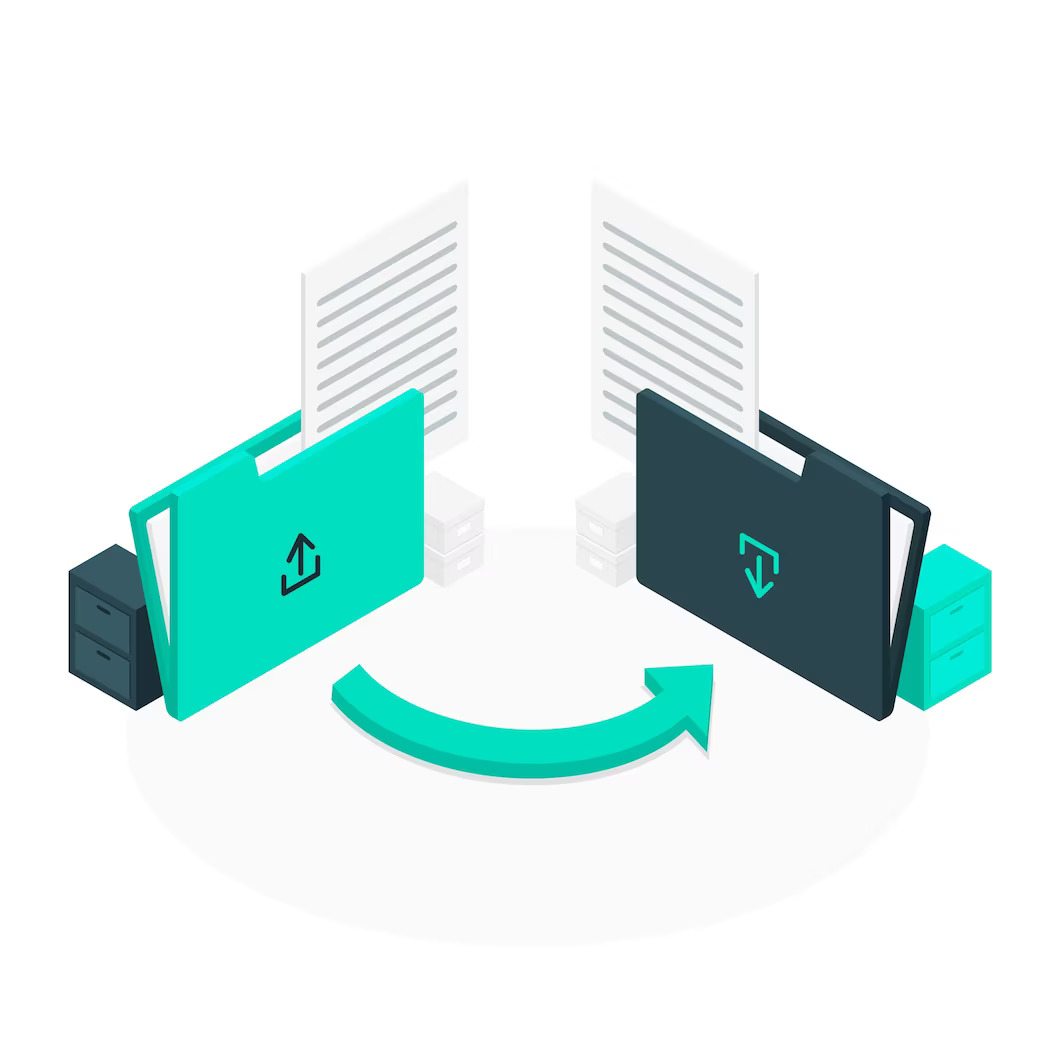
WP Migrate
WP Migrate is a powerful plugin designed to simplify and streamline the process of migrating WordPress websites. With its user-friendly interface and robust features, WP Migrate offers a convenient solution for transferring websites between different servers or domains. This plugin allows users to effortlessly migrate their entire WordPress installation. This includes elements like the database, media files, themes, plugins, and other content.
WP Migrate also provides the flexibility to selectively migrate specific elements, such as individual posts or pages, based on user preferences. It has an efficient search and replace functionality. This function ensures that all internal links and references are updated correctly during the migration process. Whether you’re a web developer, site owner, or administrator, WP Migrate is an invaluable tool for hassle-free WordPress migration.
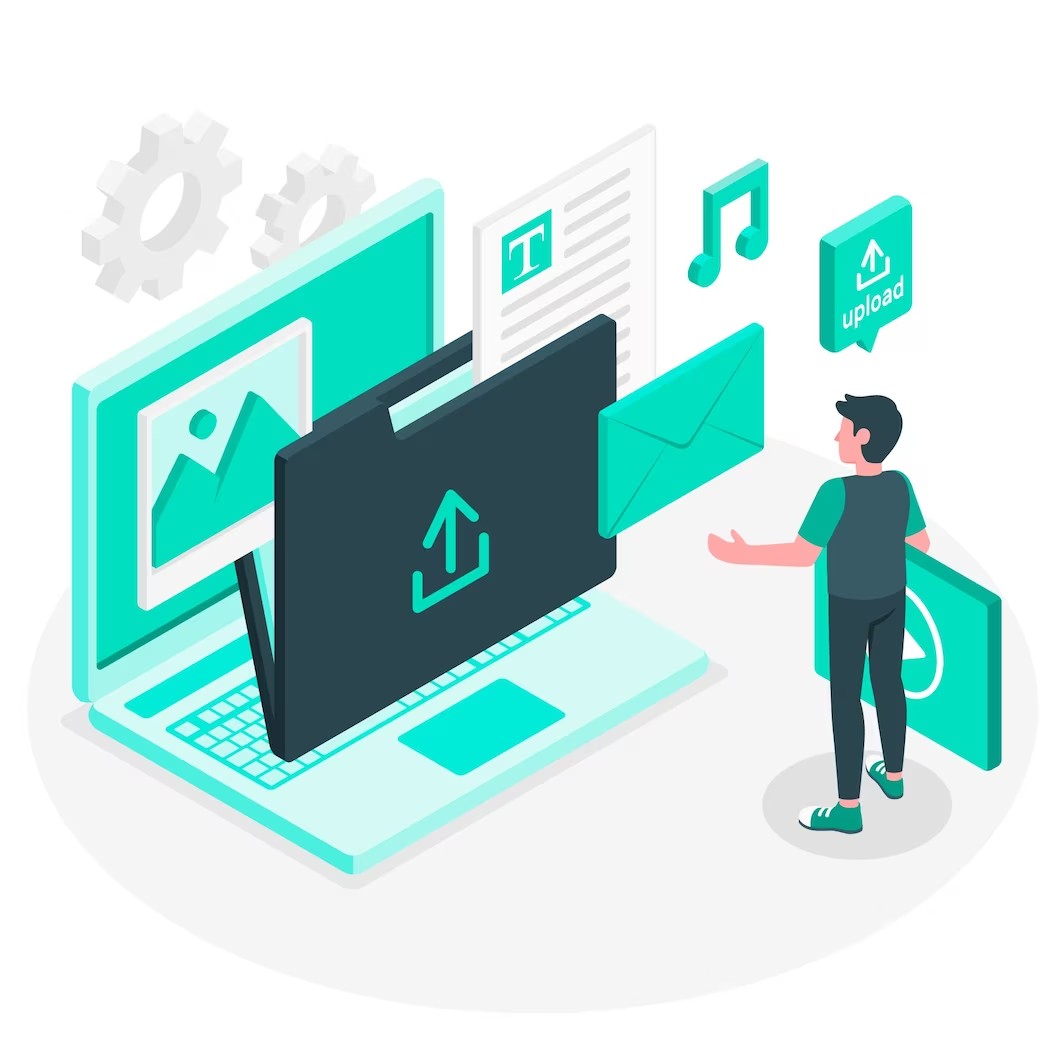
WPvivid Backup plugin
WPvivid Backup plugin is a versatile and reliable solution for WordPress users seeking a seamless and efficient backup and restoration process. With its user-friendly interface and powerful features, this plugin allows website owners to effortlessly schedule automatic backups of their entire WordPress sites or specific files and databases.
It offers a range of backup storage options, including local storage, remote FTP, Google Drive, Dropbox, and more, ensuring that users can securely store their backups in their preferred location. WPvivid Backup plugin also simplifies the process of restoring backups. Thus making it quick and hassle-free to recover websites in case of data loss or any unforeseen events. With its comprehensive backup and restore capabilities, the WPvivid Backup plugin offers peace of mind to WordPress users. It does so by safeguarding valuable data and ensuring business continuity.
Which host should I transfer my WordPress site to?
There are many web hosting providers that you could use for your WordPress site. Some web hosting providers are better than others. Moreover, there are web hosts that are specifically suited for your WordPress websites.
Here at Acclaim we always recommend Cloudways. 👉 Cloudways web hosting 👈 is made with WordPress sites in mind. There are numerous advantages when selecting this web hosting platform. Cloudways offers a compelling reason to choose them. Firstly, their platform is specifically optimized for WordPress, ensuring seamless integration and excellent performance. Secondly, Cloudways employs a user-friendly interface. This simplifies server management tasks, making it easy for even non-technical users to handle. Moreover, their hosting infrastructure is built on leading cloud providers. Cloud providers like AWS, Google Cloud, and DigitalOcean, provide robust reliability and scalability.
Additionally, Cloudways boasts exceptional speed and uptime, backed by their advanced caching and SSD-based servers. Their dedicated support team is available 24/7 to assist you with any queries or issues that may arise. Lastly, Cloudways offers flexibility in terms of pricing. This allows you to scale resources based on your website’s needs. With its comprehensive features, outstanding performance, and reliable support, Cloudways is an excellent choice for hosting your WordPress website. It should be one of your top options if you are looking to move WordPress to a new host.
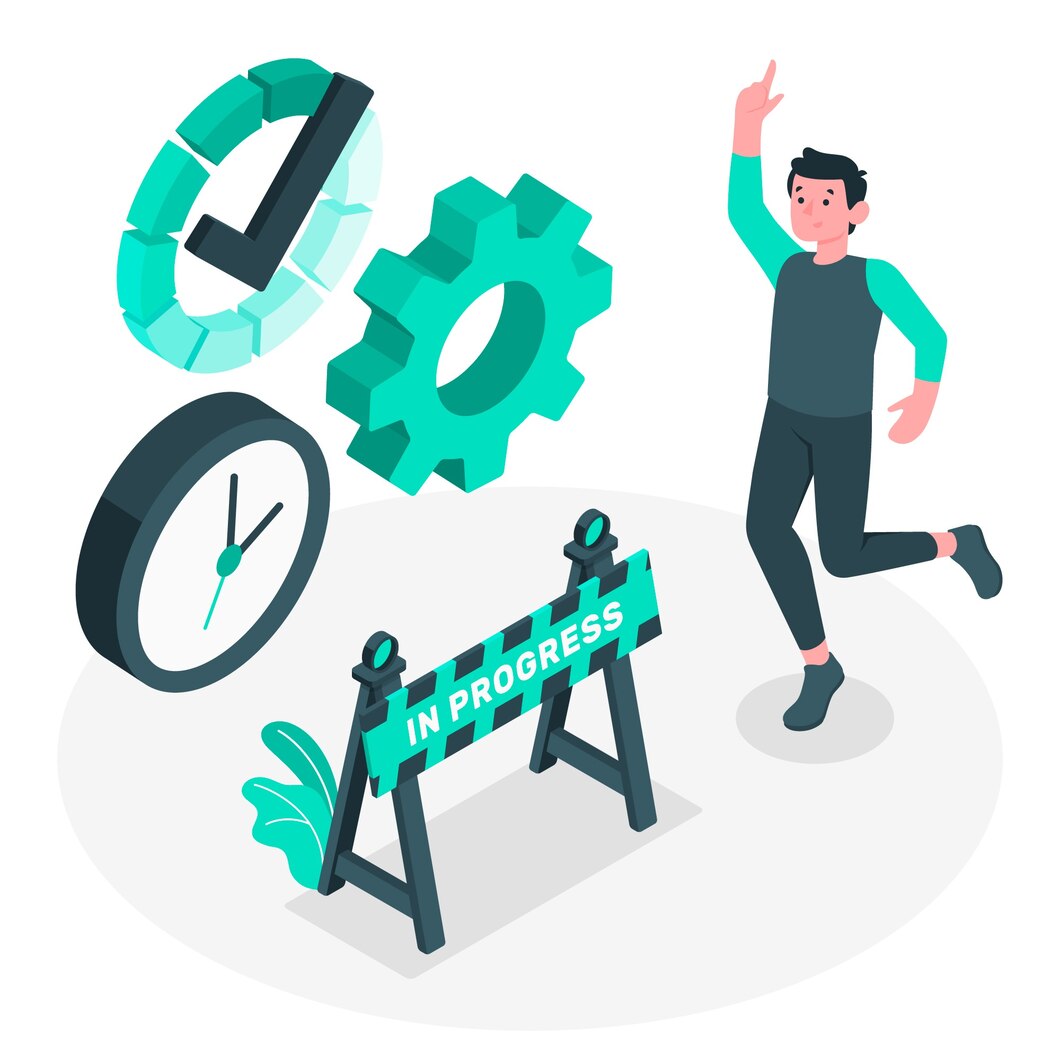
How Long Does a WordPress Site Migration Take?
The time will vary when it comes to transferring a WordPress site to a new hosting service. Typically the transfer process should take no more than 24 hours. However, in most cases, it only takes a few hours. It’s only when there are technical issues that this process takes longer.
How do I check if my WordPress site is hosted on a new web hosting provider?
So when transferring your website, we recommend leaving the old site files up as long as you can. This way you can check if your website has been moved really simply. Make a small micro change on your site. If you can see the change on your site, you can be sure that it has been moved. If you cannot, or you only see it on the old one or not all. Then the process is not complete. You can also check this in a more technical way. Moreover, you can check server logins and where the domain name is based. You can see if your site is hooked up to your new web hosting account.
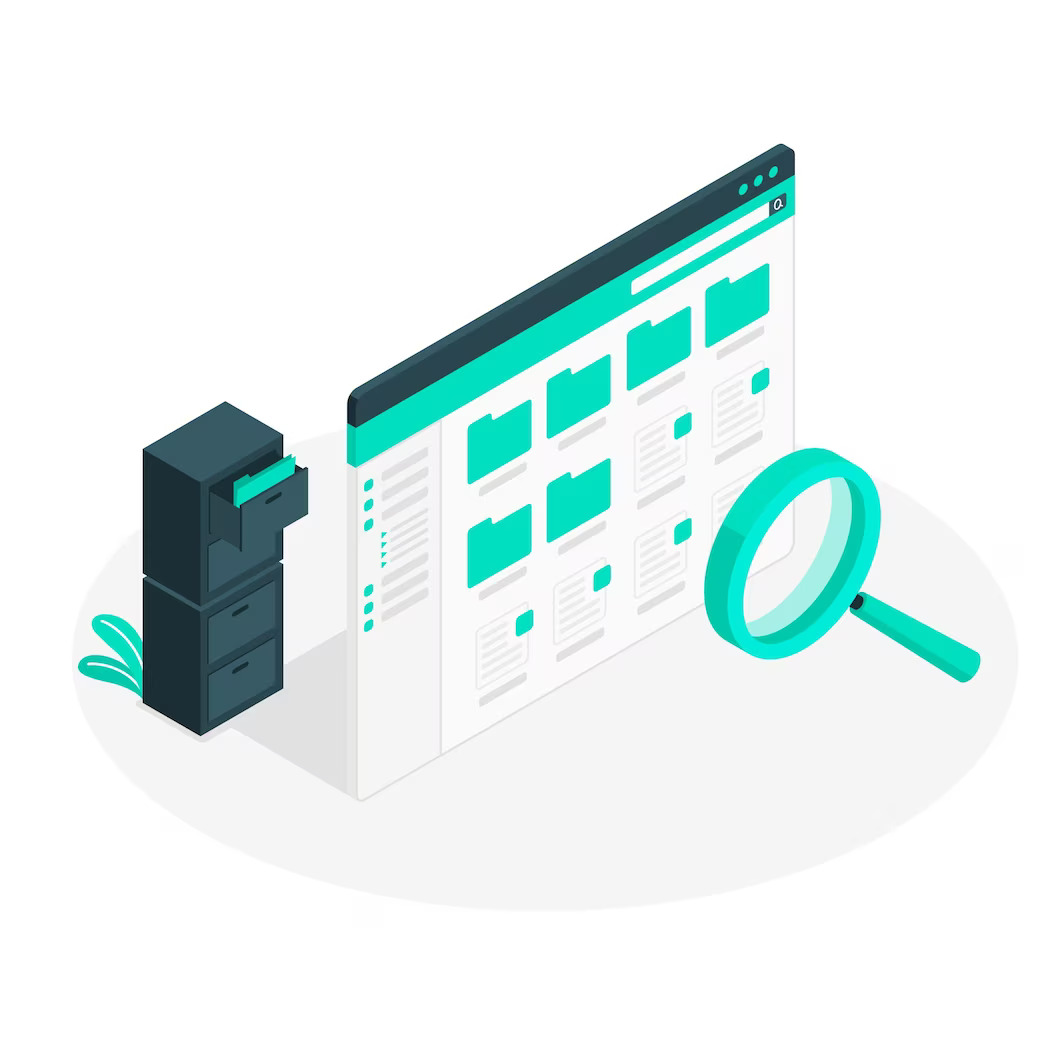
Summary: How to move the WordPress site to a new hosting provider
A web hosting provider is a company that provides the necessary technologies and services to make your website available on the internet. When you create a website, all the files and data that you associate with it need to be on a server. This server belongs to the web hosting provider.
Web hosting providers offer various types of hosting plans to cater to different needs. One popular option is WordPress web hosting, which specifically caters to websites built on the WordPress platform. These providers ensure that your WordPress site runs smoothly by optimizing server configurations, providing automatic updates, and offering specialized support.
When you sign up with a web hosting provider, they allocate space on their servers for your website’s files and data. These servers connect to high-speed internet connections so that your website is accessible quickly by users from any location. The provider also takes care of essential tasks such as server maintenance, security measures, backups, and technical support.
They provide the infrastructure needed for your website to be accessible 24/7 while ensuring its performance and security. Whether you are running an e-commerce store or sharing personal blogs, choosing a reliable web hosting provider is crucial for establishing an effective online presence.
Some of the best ways to transfer a WordPress site to a new hosting provider service include:
- Manually move your WordPress site to a new host
- Migrate your WordPress site using a plugin
- Hire professionals to move your WordPress site
There are some tools you can use to migrate your WordPress site. Some popular tools we recommend include the following:
- WP Engine Automated Migration
- WP Migrate
- WPvivid Backup plugin
Migrating your WordPress site to a new web hosting provider should not take more than 24 hours. But it’s a good idea to leave your old site up to 72 hours, to ensure that the transfer process was successful. To see if it was successful check your server logins or try to make small changes on your site.
Want to learn more about how to move WordPress to a new host? Or perhaps you have questions about something you read today? 👉 Drop us a line 👈 and let’s chat. Our WordPress developers can guide you through the process of migrating your WordPress site. So you can rest easy, knowing the process goes off without a hitch.
Comments