Efficiently translating Figma mockups into WordPress themes requires a strategic approach to maintain design fidelity and functionality. By leveraging CSS frameworks and understanding WordPress’s templating system, you can seamlessly bridge the gap between design and development.
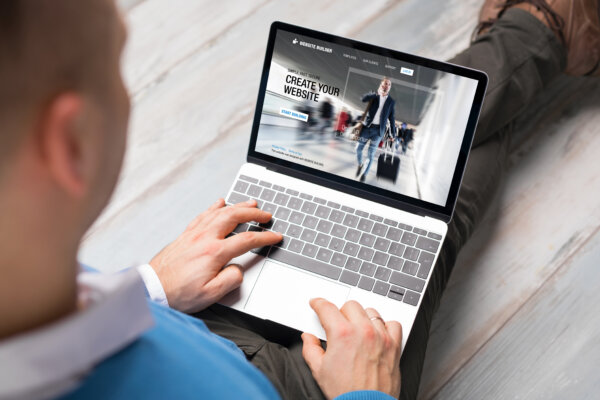
It’s important to use best practices for translating Figma mockups into fully functional WordPress themes. The journey from conception to creation can be both exhilarating and daunting. However, armed with the right strategies and techniques, this process can evolve into a seamless and gratifying endeavor.
Let’s delve into the realm of translating Figma mockups into WordPress themes, unveiling a treasure trove of best practices and insights to empower designers and developers alike. Whether you’re a web designer, a seasoned WordPress professional, or a budding enthusiast, harnessing these strategies will not only streamline your workflow. But also elevate your ability to create visually stunning WordPress websites that captivate audiences.
Join us as we embark on a journey through the intricacies of web design, uncovering the essential steps and considerations necessary to bridge the gap between Figma’s design canvas and the dynamic world of WordPress development.
What is a Figma mockup?
A Figma mockup refers to a digital design or prototype created using Figma, which is a popular cloud-based design tool used for interface design, prototyping, and collaboration. Figma allows designers to create mockups of websites, mobile apps, or other digital interfaces. It provides a canvas where they can design, prototype interactions, and collaborate in real-time with team members.
Figma mockups can range from simple static designs to interactive prototypes with clickable elements and animations, making it a versatile tool for designing and iterating on digital products.
Key features of a Figma mockup
Figma offers a range of features that make it a powerful tool for creating mockups and prototypes. Some key features include:
- Multiple users can work on the same Figma file simultaneously. Therefore, allowing for seamless collaboration among team members.
- Figma provides robust vector editing capabilities. This allows designers to create and manipulate shapes, icons, and other graphical elements with precision.
- Also, designers can create reusable components that can be easily reused and updated across multiple designs. This feature promotes consistency and efficiency in design workflows.
- Figma includes built-in prototyping tools that enable designers to create interactive prototypes. Prototypes with clickable buttons, links, and animations to simulate user interactions and flows.
- Figma design automatically tracks version history and allows users to leave comments and annotations directly within the design file, facilitating communication and feedback among team members.
- Finally, Figma simplifies the handoff process by providing tools for developers to inspect design specifications, download assets, and generate code snippets directly from the design files.
These are just a few of the key elements that make Figma a popular choice for creating mockups and prototypes in the design community.
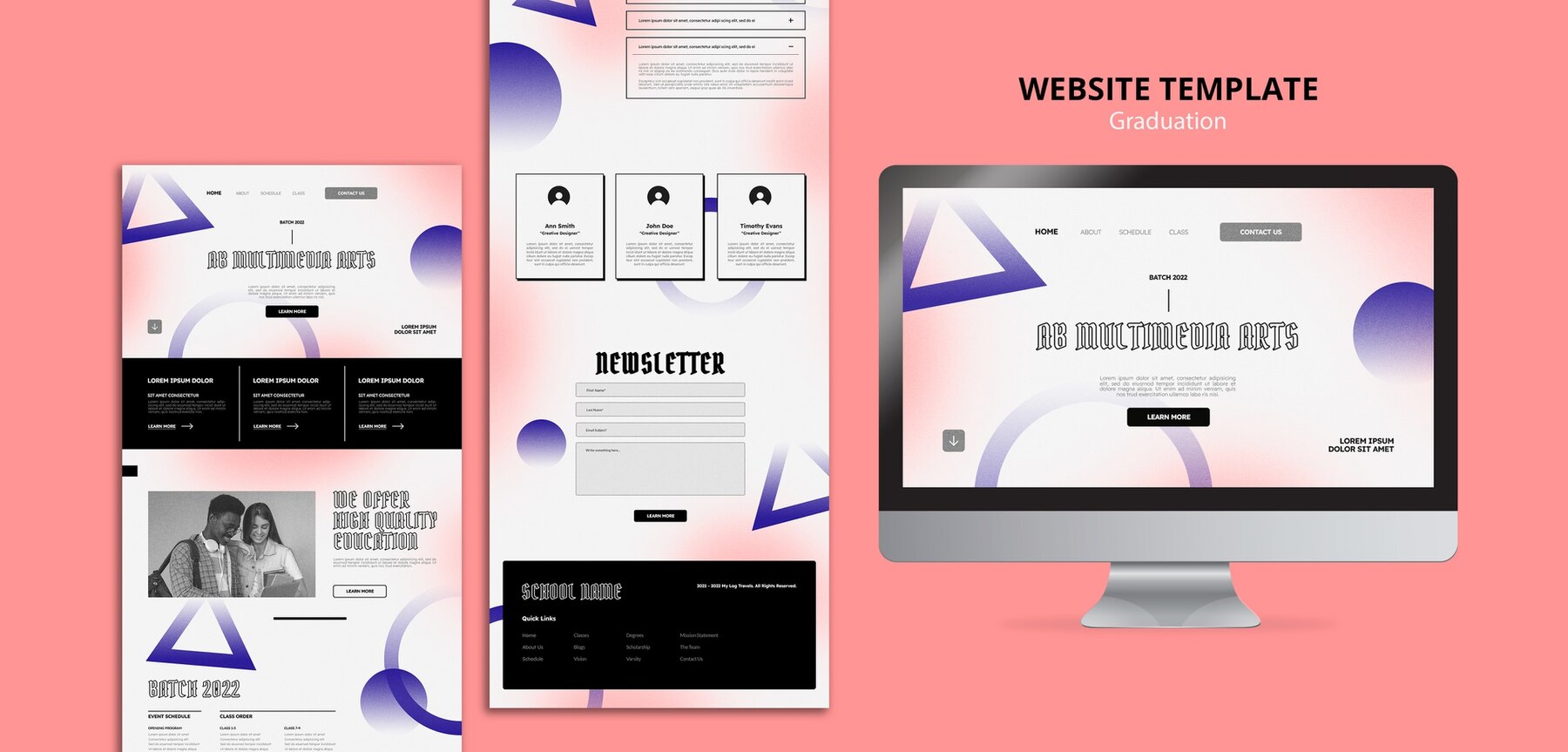
Why do you want to use Figma designs for WordPress development?
There are several reasons why you want to use Figma designs for WordPress website development. Some of these reasons include:
- Figma provides precise measurements, alignments, and specifications for design elements, ensuring that the WordPress site closely matches the original design.
- By directly translating Figma designs into WordPress components, you ensure consistency between design and implementation. This consistency enhances user experience and maintains brand identity.
- Using Figma designs, you can expedite the development process. Developers have all the necessary assets such as colors, typography, and images, in a single platform.
- Figma allows designers to create responsive designs for various screen sizes. Developers can then use these designs as reference points when implementing responsive layouts in WordPress.
- Using Figma designs as a reference minimizes the chances of misinterpretation or errors during development. Developers have clear guidance on how each design element should be implemented.
Overall, integrating Figma designs into WordPress development streamlines the process, improves collaboration, and ensures a more faithful translation of design into code.
Best practices to follow when converting Figma to WordPress themes
Let’s explore some of the best practices to follow when converting Figma to WordPress themes.
Set up the WordPress website environment
Setting up the WordPress website environment for Figma to WordPress conversion involves several crucial steps to ensure a seamless transition. Firstly, establish a WordPress installation on your web hosting platform, ensuring it meets the requirements for Figma integration. Next, install and activate essential plugins such as “WP Figma” to facilitate the conversion process.
Customize your WordPress theme to align with the design elements imported from Figma. Thus, ensuring responsiveness and compatibility across devices. Integrate any additional WordPress plugins required to enhance the website’s performance and user experience.
Lastly, thoroughly test the website to address any compatibility issues. Therefore ensuring a smooth transition from Figma design to WordPress implementation.

Analyze & extract assets from Figma
Analyzing and extracting assets from Figma for Figma to WordPress conversion is a critical step in ensuring the fidelity and accuracy of the design implementation. Begin by carefully examining the Figma design to identify all necessary assets, including:
- images,
- icons,
- fonts,
- and other graphical elements.
Utilize Figma’s export features to extract these assets in their appropriate formats, ensuring compatibility with WordPress. Organize the assets into a structured file hierarchy for easy integration into the WordPress environment.
Pay close attention to file formats and optimization techniques to maintain performance and visual integrity on the WordPress website. By meticulously analyzing and extracting assets from Figma, you lay the foundation for a successful and efficient conversion process to WordPress.
Converting Design Components to WordPress Site Elements
Converting design components to WordPress site elements during the Figma to WordPress conversion process is essential for translating the visual design into functional website components. Begin by dissecting the Figma design and identifying key elements such as:
- headers,
- footers,
- navigation menus,
- and content sections.
Utilize WordPress theme development techniques to recreate these components using HTML, CSS, and PHP, ensuring they align with the design aesthetics and responsive requirements. Integrate WordPress template files, custom post types, and advanced custom fields to dynamically populate content and maintain flexibility.
Test each site element rigorously to ensure proper functionality and compatibility across browsers and devices. By meticulously converting design components to WordPress site elements, you bring the Figma design to life in a dynamic and user-friendly website environment.

Implementing a responsive design
Implementing a responsive design to WordPress site elements during Figma to WordPress conversion is crucial for ensuring optimal user experience across various devices and screen sizes. Begin by adopting a mobile-first approach, designing and developing site elements to prioritize mobile usability and responsiveness.
Utilize CSS media queries and flexible layout techniques to adjust site elements dynamically based on viewport size. Therefore, ensuring seamless transitions between different devices. Test the responsiveness of each element thoroughly across desktops, tablets, and smartphones. While also, making adjustments as necessary to maintain consistency and readability.
By implementing a responsive design to WordPress site elements, you create a visually cohesive and accessible website that adapts effortlessly to the diverse browsing habits of your audience.
Do you want to check the health of your website?

Optimizing Performance and Accessibility
When you’re moving from Figma to WordPress, it’s important to make sure your website works well and is easy for everyone to use. To do this, you need to make it fast and accessible. This means making sure it loads quickly and people can easily see and use everything, even if they have disabilities.
You can do this by using smaller image files, organizing your code neatly, and adding special features that help people who use screen readers or have trouble seeing certain colors. By making your website fast and easy to use for everyone, you’re making sure that more people can enjoy what you have to offer.
Performing testing and debugging
When you move your design from Figma to WordPress, it’s like moving to a new house – you want to make sure everything works perfectly! Testing and debugging are like checking all the rooms to make sure they’re just right. You check links to make sure they go where they should, and you look for any mistakes like pictures not showing up or buttons not working.
If you find any problems, you fix them, just like you would fix a squeaky door or a leaky faucet in your new house. Testing and debugging help to make sure your website is awesome and works smoothly for everyone who visits it.

Deploying WordPress theme
Deploying a WordPress theme for Figma to WordPress conversion is like putting the finishing touches on a painting. Once you’ve transformed your Figma design into a WordPress theme, it’s time to make it live for everyone to see. You upload the theme to your WordPress dashboard, where it becomes the new look of your website.
It’s like changing the outfit of your site to match the design you created in Figma. After deploying the WordPress theme, you might tweak a few settings to make sure everything looks perfect, just like adjusting the frame of a painting to hang it straight.
Once everything is set up, your website is ready to shine with its fresh new look, welcoming visitors to explore all the creativity you’ve put into it.
Can I try translating Figma Mockups into WordPress Themes by myself?
You probably could do the process yourself, but you are most likely better off investing in professional Figma to WordPress conversion services. There are a few reasons why it’s better to leave the translating task to the experts:
- You can access experienced developers who specialize in Figma to WordPress conversions. They are well-versed in the intricacies of both platforms and can efficiently translate designs into functional websites while adhering to best practices and standards.
- Our team of experts has a streamlined workflow in place to expedite the process. Thus allowing you to launch your website sooner and focus on other aspects of your project.
- With professional services, you can expect a higher level of quality assurance. They thoroughly test the website across different browsers, devices, and screen sizes to ensure consistent performance and responsiveness. This helps prevent common issues such as layout discrepancies or functionality errors that may arise from DIY attempts.
Overall, opting for professional Figma to WordPress conversion services can save you time, ensure a higher quality result, and provide ongoing support for your website’s success.

TL;DR: Summing up Translating Figma Mockups into WordPress Themes
In conclusion, mastering the art of translating Figma mockups into WordPress themes is crucial for seamless web development. Figma mockups serve as detailed blueprints for website design, offering a visual representation of layout, elements, and interactions.
To effectively transform these mockups into fully functional WordPress themes, several key steps must be followed:
- Setting up the WordPress environment lays the foundation for theme development.
- Analyzing and extracting assets from Figma ensures that all design elements are accurately transferred.
- Converting design components to WordPress elements involves translating visual elements into code.
- Implementing a responsive design guarantees that the theme looks and functions flawlessly across various devices.
- Optimizing performance and accessibility enhances user experience and site efficiency.
- Performing thorough testing and debugging is essential for identifying and resolving any issues.
- Finally, deploying the WordPress theme makes the website live for the world to see.
To streamline this process and elevate your website development experience, consider leveraging professional Figma to WordPress conversion services. Whether you’re a seasoned developer or a newcomer to the field, these services can save you time, effort, and potential headaches.
Ready to elevate your website with a seamless Figma to WordPress conversion? Drop us a line today and let us help you bring your vision to life!
Comments