Are you wondering if a backup for your WordPress site is important? Is it really worth the time and the money? How is having a website backup really going to save me long-term? Are there any benefits? Let’s dive into all that below.
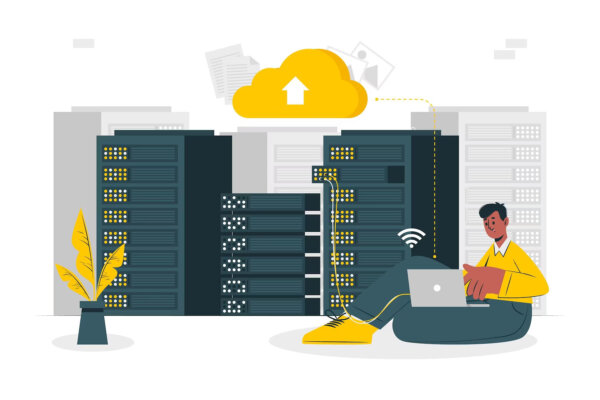
Let’s delve into the myriad of reasons why a backup for your WordPress site is absolutely crucial. You need to be able to protect your hard work, mitigate risks, and restore your digital sanctuary in the face of adversity. WordPress has emerged as a powerful platform for building and managing websites. It is serving as a digital oasis for countless businesses, bloggers, and creatives. However, as with any digital endeavor, unforeseen events can strike. Thus jeopardizing the very foundation of your online presence. This is precisely why having a reliable backup system for your WordPress site is not just an optional precaution; it is an essential lifeline. It ensures the safety, security, and continuity of your valuable content.
What is a backup?
A website backup refers to a copy or duplicate of a website’s files, databases, and other relevant data that is created and stored separately from the live website. It serves as a precautionary measure to protect a website’s content and functionality in the event of data loss, website errors, security breaches, or other unforeseen circumstances.
Website backups typically include all the essential components of a website, such as HTML, CSS, JavaScript files, images, videos, plugins, themes, and database files. By having a backup, website owners can restore their websites to a previous working state or recover lost data if something goes wrong.
Website backups are crucial for various reasons:
1. Disaster recovery: In the event of a server failure, hacking, accidental deletion, or any other catastrophic event, a website backup allows you to restore your website to a functional state.
2. Content protection: If you accidentally delete or overwrite important files or content, a backup ensures you can retrieve and restore the lost data.
3. Website migration: When moving a website to a new server or web hosting provider, having a backup simplifies the process by allowing you to transfer the entire website along with its data.
4. Version control: Website backups enable you to revert to a previous version of your website if you make significant changes that you later decide to undo.
5. Security: Backups provide an additional layer of protection against cyber threats. If your website falls victim to malware, ransomware, or hacking attempts, you can restore a clean backup and minimize the impact.
Creating website backups can be done manually by downloading files and databases and storing them in a secure location. Alternatively, many web hosting providers and content management systems offer automated backup solutions, allowing users to schedule regular backups or perform them on demand. It’s essential to store backups in secure offsite locations, such as cloud storage or external drives, to ensure they remain unaffected in case of server or hardware failures.

When should I back up my WordPress site?
Backing up your WordPress site is an essential task to ensure the safety and security of your website’s data. Here are some recommended times to back up your WordPress site:
1. Before making significant changes:
Whenever you plan to 👉 update your WordPress core files, themes, or plugins 👈, it’s crucial to back up your site. This way, if anything goes wrong during the update process, you can easily restore your site to its previous state.
2. Regularly scheduled backups:
Set up a regular backup schedule based on the frequency of your site updates. If you publish new content frequently or have an active e-commerce site, consider daily or weekly backups. For less active sites, monthly backups might suffice. Regular backups provide you with recent copies of your website’s data and minimize potential data loss.
3. Before migrating or transferring your site:
If you’re moving your 👉 WordPress site to a new hosting provider 👈 or making any significant changes to your server environment, create a backup before proceeding. This ensures that you have a clean backup of your site, and you can easily restore it if anything goes wrong during the migration or transfer process.
4. After major content updates:
If you’ve made substantial changes to your website, such as adding new pages, redesigning layouts, or modifying important settings, consider creating a backup to capture those changes. This is especially important if you’re not utilizing version control or revision history within your content management system.
5. Before installing unfamiliar plugins or themes:
When adding new plugins or themes to your WordPress site, especially from unknown or unreliable sources, it’s wise to take a backup. This precautionary step can help protect your site from potential conflicts, compatibility issues, or security vulnerabilities.
6. Before troubleshooting or debugging:
If you encounter issues or errors on your WordPress site and need to troubleshoot or experiment with potential solutions, make a backup beforehand. This way, you can revert to the previous state of your site if your troubleshooting efforts lead to further problems.
Remember that backing up your WordPress site should be accompanied by a reliable storage solution. You can use various methods, such as utilizing backup plugins, manual backups via FTP or cPanel, or leveraging backup services provided by your hosting provider. Choose a method that suits your needs and ensure that your backups are stored securely, preferably off-site or in a separate location from your website’s server.
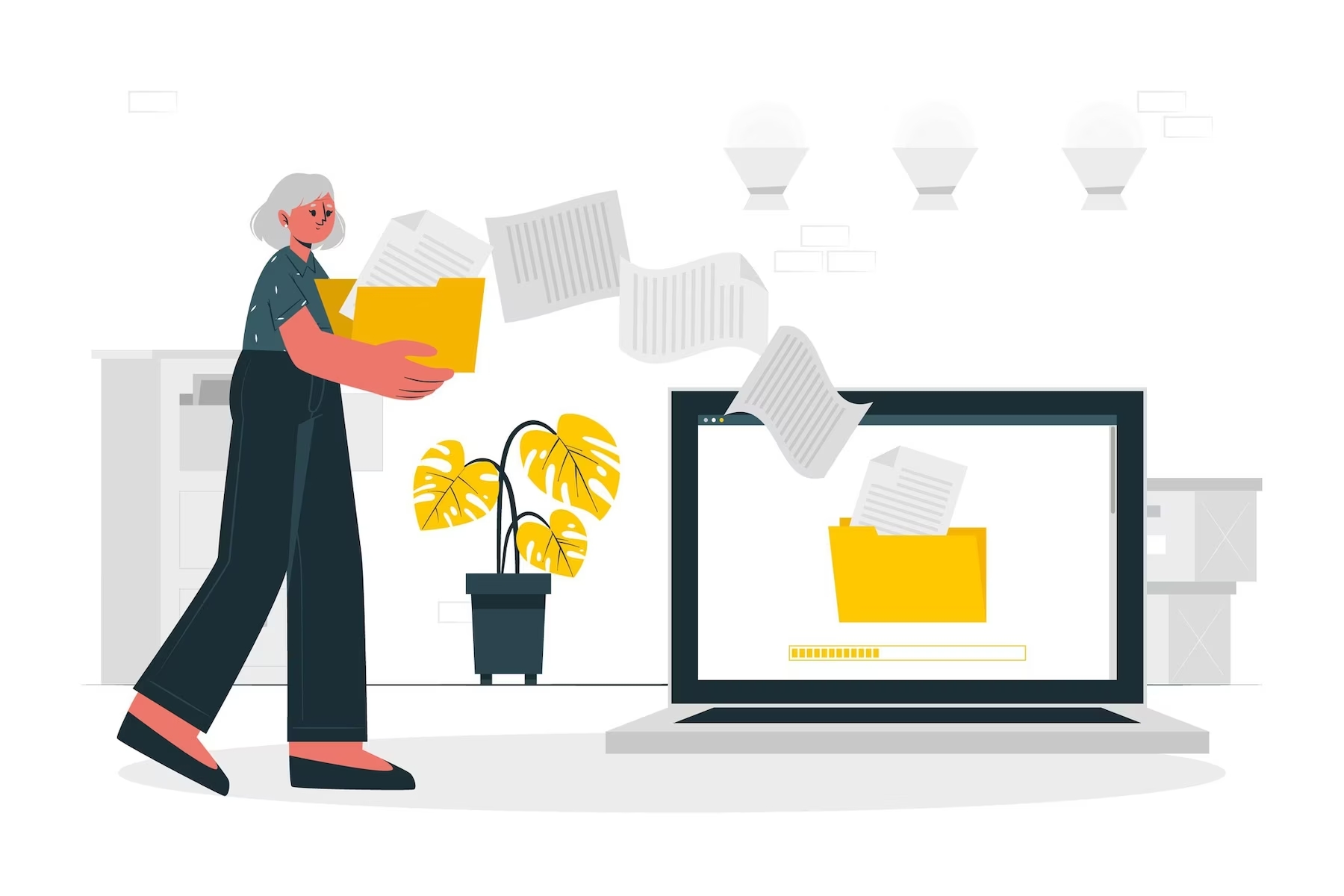
How to back up a WordPress site?
There are a few ways you can back up a WordPress site. The first way is to manually back up your WordPress site. Another way is to use a backup plugin. Lastly, you can rely on your hosting service to back up your site.
Manual backup of WordPress
Manual backup is the simplest and the least expensive. Manually backing up your WordPress site is important for several reasons:
1. Control: By manually backing up your WordPress site, you have full control over the backup process. You can choose what files and data to include in the backup and where to store it. This gives you more flexibility and ensures that your backup is tailored to your specific needs.
2. Security: Manual backups allow you to store your website’s data independently from your hosting provider. In the event of a security breach or a hosting failure, having an offsite backup ensures that you can restore your site and data without relying solely on your hosting provider’s backup systems.
3. Versioning: With manual backups, you can create multiple versions of your website backups at different points in time. This is especially useful if you want to roll back to a previous version of your site or compare changes made over time. It gives you the ability to restore your site to a specific point if needed.
What does the process of manual backup method look like?
The process of manually backing up your WordPress site typically involves the following steps:
1. Files Backup:
Start by downloading all the files of your WordPress site. This includes the WordPress core files, themes, plugins, and any additional files you’ve added. You can use a secure FTP client or access your website’s file manager through your hosting control panel to download these files.
2. Database Backup:
WordPress stores its content, settings, and other data in a database. Use a tool like phpMyAdmin (usually available in your hosting control panel) or a WordPress plugin like “WP-DB-Backup” to export a copy of your WordPress database. Save the exported database file to your local computer.
3. Media Files Backup:
If you have media files (such as images or videos) uploaded to your WordPress site, make sure to download them as well. You can do this by connecting to your server via FTP or using a file manager and downloading the “wp-content/uploads” directory.
4. Store Backups Safely:
Once you have downloaded all the necessary files and the database backup, store them securely. This can be on an external hard drive, cloud storage service, or any other reliable backup solution. It’s recommended to have multiple backup copies stored in different locations for added redundancy.
Remember to perform regular manual backups based on the frequency of your site updates. Additionally, it’s a good practice to test your backups by restoring them on a test environment to ensure they are working correctly and you can successfully recover your website if needed.
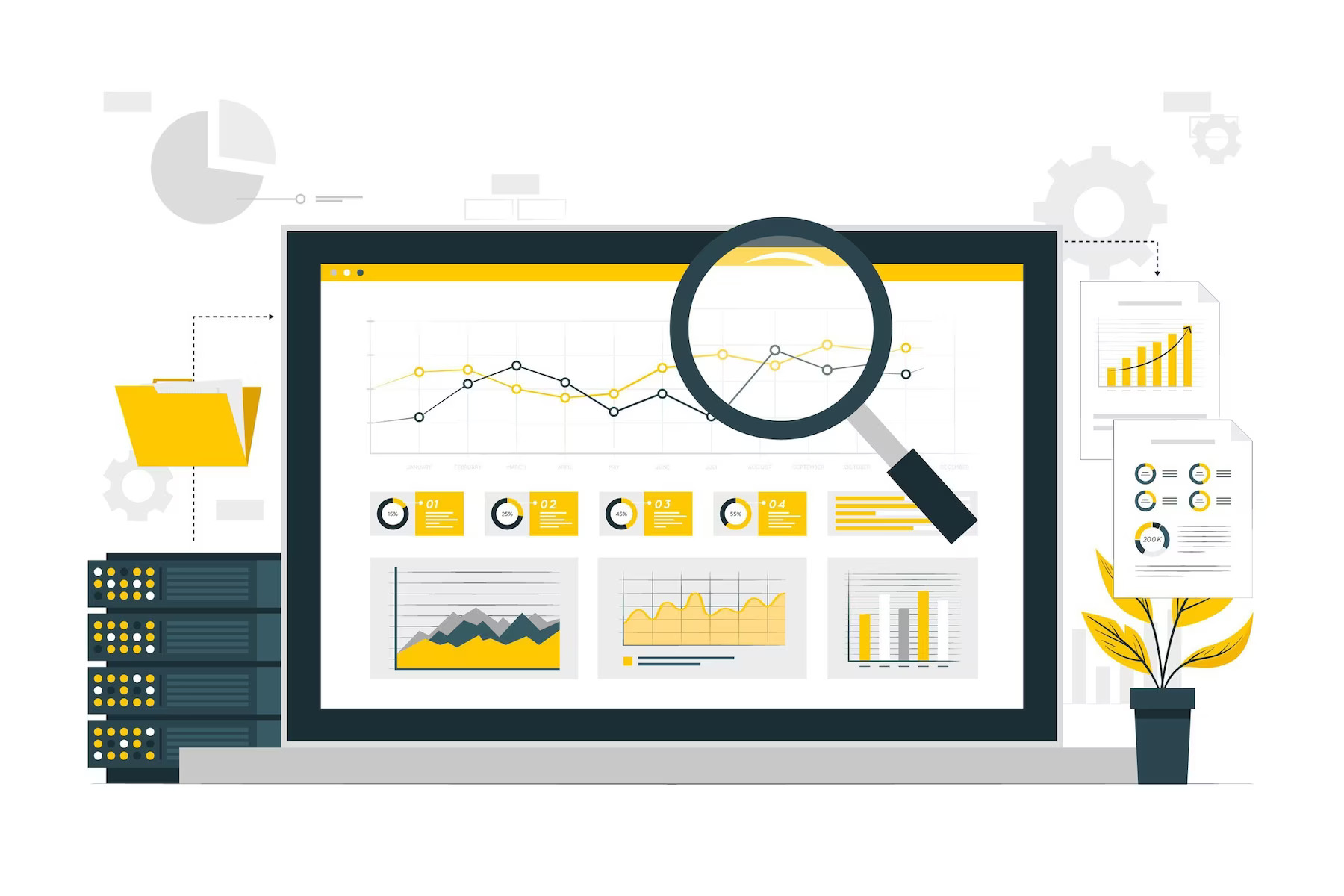
WordPress backup plugins
There are many WordPress backup plugins available. Some of them include BlogVault, Updraftplus, BackupBuddy and so much more. Using a WordPress backup plugin is essential for ensuring the safety and stability of your website. A WordPress plugin will help you streamline having automatic backups of your site. It will give you the option of where you want to store your backup files.
Creating regular backups safeguards your valuable content, design elements, and functionality against potential mishaps or data loss. With a backup plugin, you can automate the process of backing up your site, saving you time and effort.
In the event of a website crash, 👉 hacking incident 👈, or accidental deletion, a backup plugin allows you to quickly restore your site to its previous state. While also minimizing downtime and potential business losses. It provides peace of mind knowing that your website is protected. You have a reliable fallback option to revert to if anything goes wrong. By utilizing a WordPress backup plugin, you can maintain the integrity and continuity of your online presence effortlessly.
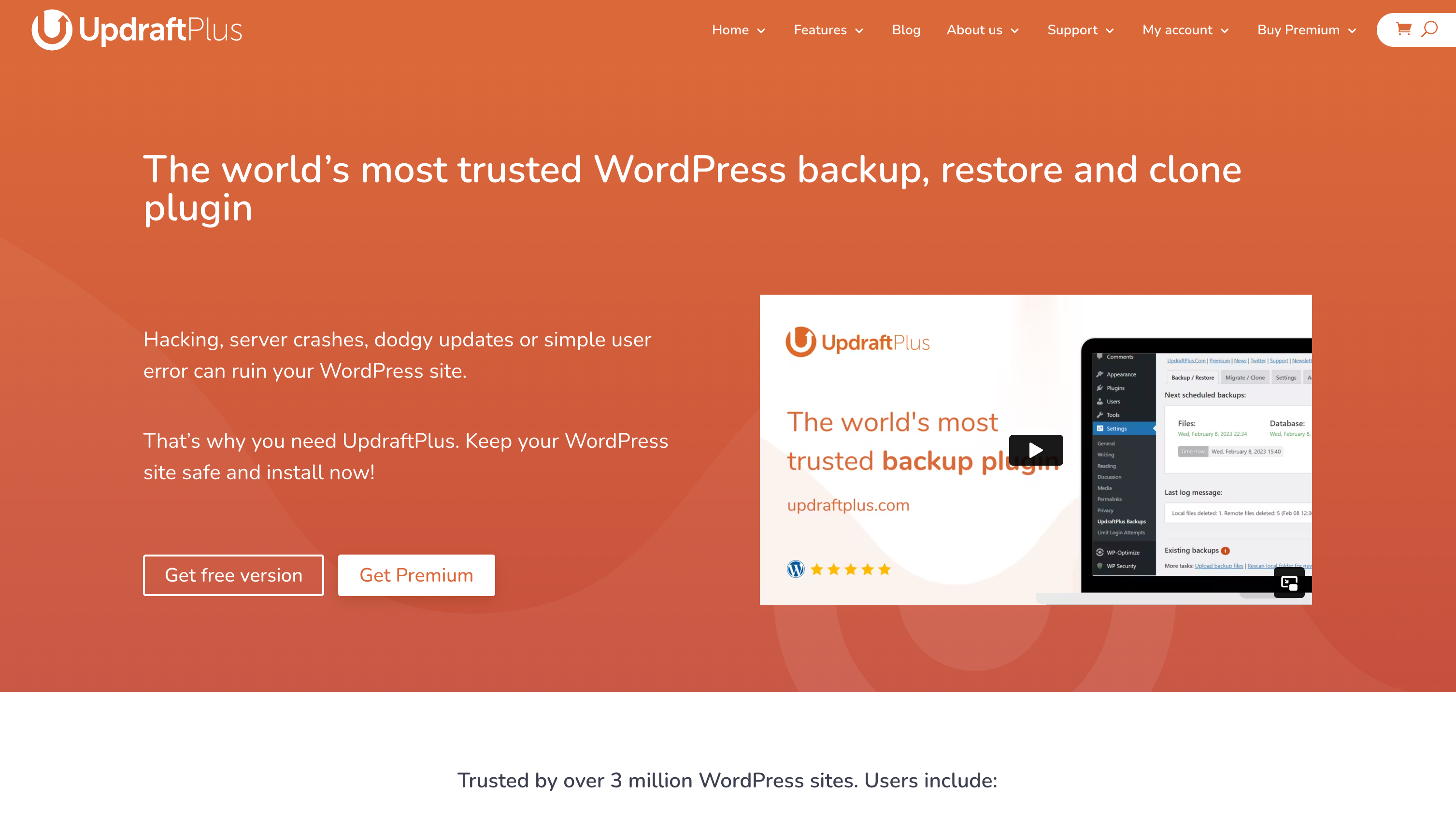
What do we recommend?
Here at Acclaim, we use the Updraft WordPress backup plugin. It offers some of the following features making it a great choice for a backup plugin:
- Backup Creation: Backup plugins usually offer the ability to create complete or partial backups of your website. This includes files, databases, themes, plugins, and media uploads. You may also provide options for scheduled backups, so you can automate the process.
- Storage Options: Backup plugins often allow you to store your backups in various locations. Locations such as local servers, cloud storage services (like Dropbox, Google Drive, or Amazon S3), FTP, or email.
- Restore and Migration: With this backup plugin, you can typically restore your website from a previously created backup. In fact, it can automatically restore your site from a backup. This is useful in case of accidental data loss or hacking attempts. It can also be useful when you need to move your site to a different hosting provider or server.
- Incremental Backups: You will have incremental backups, which means they only save changes made since the last backup. This approach reduces storage space and speeds up the backup process.
- Security and Encryption: A good backup plugin prioritizes the security of your backups. They may offer encryption options to protect your sensitive data, ensuring that your backups are stored securely.
- Additional Features: You will have features such as multisite support, direct site-to-site migration or cloning, anonymized personal data, backup databases, and so much more.
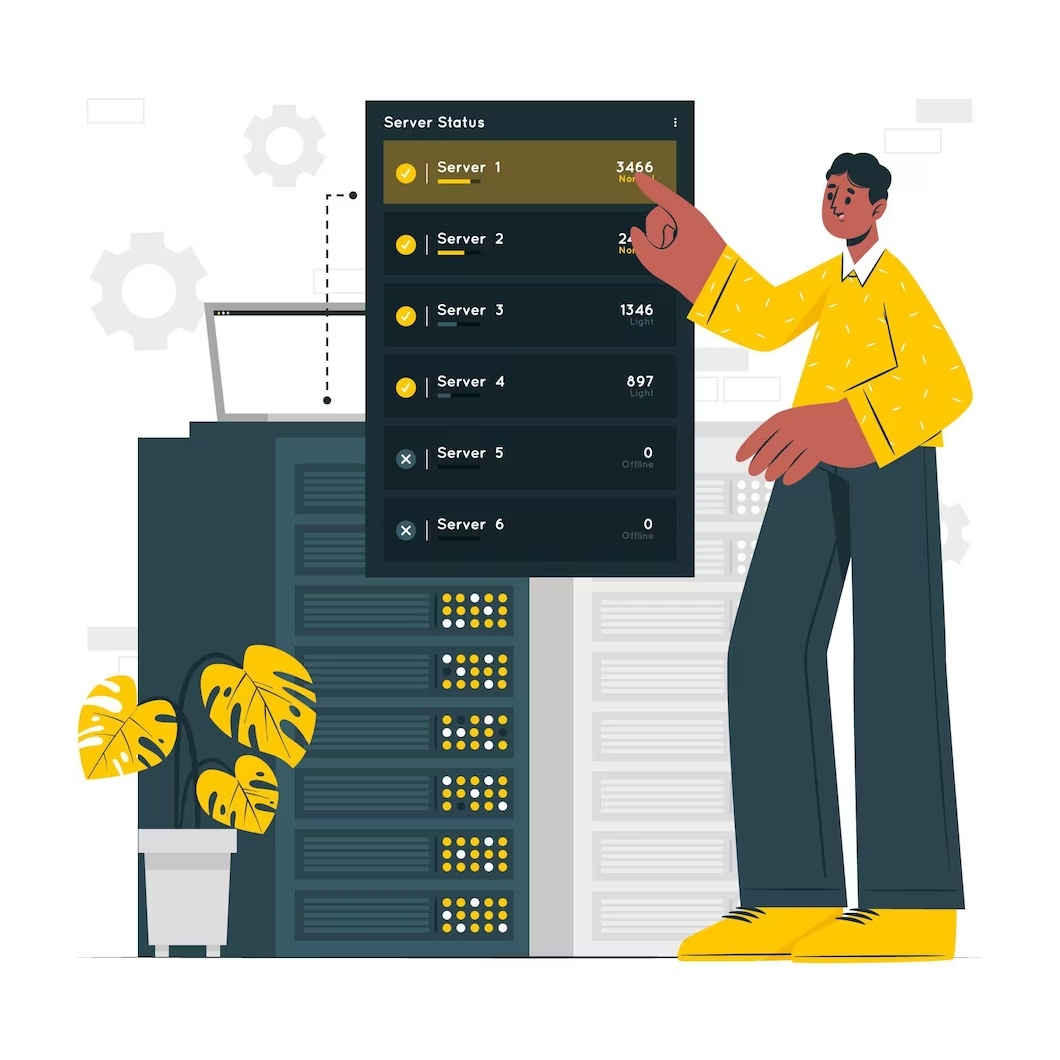
Use your web hosting provider to back up your site
Hosting providers need to be reliable to protect your site. Using your web hosting provider to backup your site offers several advantages:
1. Convenience:
When your web hosting provider offers backup services, it’s convenient to have everything in one place. You don’t need to manage separate backup systems or worry about transferring files to another location. The backup process can be automated and integrated seamlessly with your hosting environment.
2. Accessibility:
If your website experiences any issues or data loss, having backups with your hosting provider ensures quick and easy access to restore your site. You can usually access and manage your backups through a user-friendly control panel. The interface is provided by the hosting company.
3. Infrastructure:
Web hosting providers typically have a robust infrastructure with redundant storage systems and backup protocols in place. They are equipped to handle large amounts of data and can ensure the safety and integrity of your backups. Their servers are often located in secure data centers with backup power supplies and other disaster recovery measures.
4. Technical Support:
If you encounter any problems with your backups or need assistance in restoring your site, your hosting provider’s technical support team can help. They are familiar with the hosting environment and can provide guidance or perform necessary actions to restore your website from the backups.
5. Compatibility:
Hosting providers ensure that their backup systems are compatible with their hosting platforms. This compatibility reduces the risk of incompatibility issues and ensures a smoother backup and restoration process.
6. Automation and Scheduling:
Many hosting providers offer automated backup solutions that can schedule regular backups of your website. This eliminates the need for manual backups. Thus reducing the chance of human error and ensuring that your site is regularly backed up without you having to remember to do it yourself.
However, it’s important to note that relying solely on your web hosting provider for backups may not be sufficient in some cases. It’s recommended to have an additional backup strategy. This may include off-site backups or utilizing separate backup services. This helps protect against potential failures or data loss at the hosting provider’s end. Moreover, it provides an extra layer of security for your website.
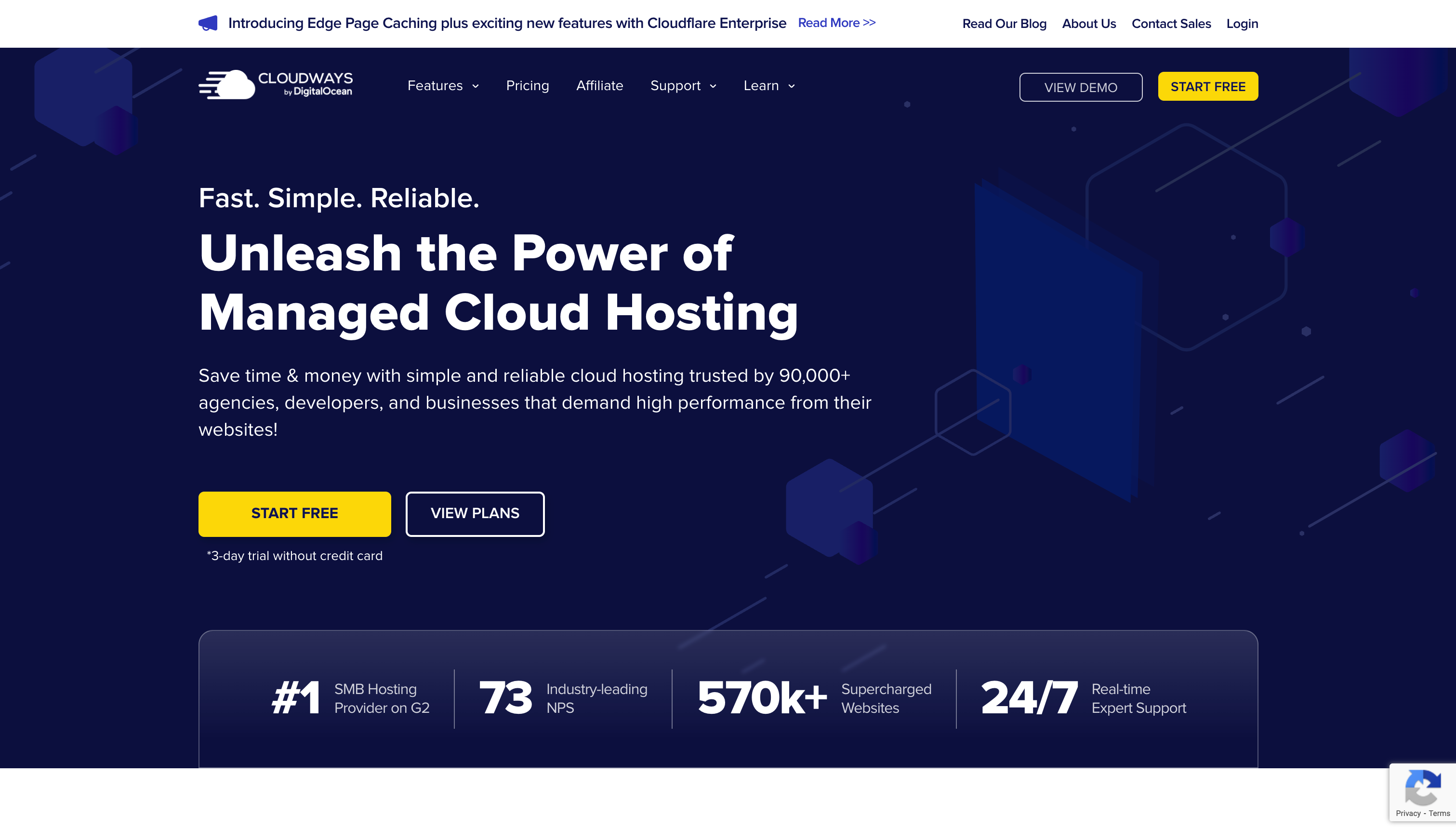
One web hosting provider our developers will always recommend is Cloudways for WordPress sites. 👉 Cloudways managed WordPress hosting provider 👈 will take care of your website needs for a full server backup. Cloudways will also back up your WordPress application. Cloudways makes sure your data is protected when disaster strikes. It offers an automated backup recovery process to customers. Moreover, it offers cyclical backups this way you will always have the latest and newest data backed up for your WordPress site.

Benefits of backing up WordPress website
Let’s go over the benefits of having a backup for a WordPress site.
Don’t worry about data loss
When you have a backup you don’t have to worry about data loss for your site. If a hacker, virus, or bot attacks your site, you are able to regain the data that you lost, thanks to a backup. If you don’t have a backup, then you have to begin again. You can lose valuable information. Matters become worse if you lose customer data. A backup enables you to recover that data and not lose it entirely.
A layer of protection in the event of hacking
Having a backup for a WordPress site is a layer of protection in the event that someone hacks your site. In the unfortunate event of a successful hack or security breach, having a backup allows you to restore your website to a previous, clean state. By reverting to a backup taken before the compromise occurred, you can eliminate two things. First, the malicious code and secondly the unauthorized modifications made by the hacker. This ensures that your site can be quickly recovered and brought back online with minimal data loss.
Moreover, with a backup, you can restore all of your content and configuration. Thus ensuring that your website is fully functional and operational. Also, because of this quick restoration your site, minimizes the downtime experienced by your visitors and customers.
In some cases, hackers inject malware into a website, which can harm visitors or further compromise your site’s security. If such malware is detected, restoring your site from a clean backup helps eliminate any malicious files or scripts that may have been added, restoring your site’s integrity.
A hacked website can lead to a loss of trust among your users and visitors. By promptly recovering your site from a backup and ensuring its security, you demonstrate that you take the protection of their data seriously. This helps maintain user confidence. Also, it prevents potential negative impacts on your online reputation.
Regularly 👉 scheduled backups 👈 and a well-defined backup strategy will further enhance the overall security and resilience of your WordPress site.
Avoid downtime & quickly restore your site when necessary
It is much faster to restore your WordPress site from backup files than to try and rebuild it from scratch. Moreover, by having a backup you avoid downtime. It’s crucial to have as little downtime as possible because this affects user experience. If a user cannot access your site, you risk losing potential customers. This is why restoring your site from a backup is easier, less time-consuming, and even less expensive.
Do you want to check the health of your website?

Save money with WordPress backups
Did you know that having backups of your site can actually save you money? That’s right. If something happens to your site, restoring it from a backup is less time-consuming and therefore less expensive. However, if you don’t have a backup and your site breaks, rebuilding it from scratch can cost you a pretty penny.
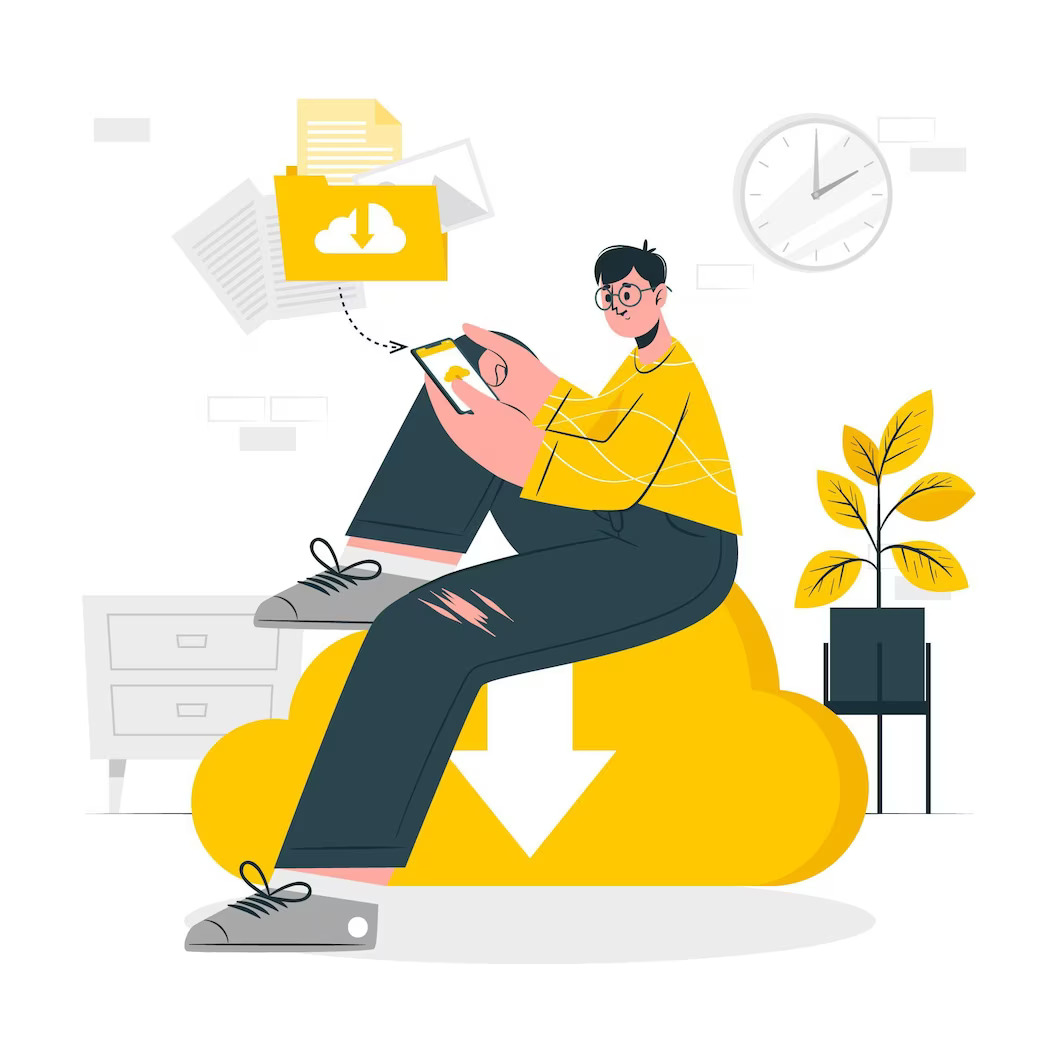
Can I make a backup of my own WordPress site?
Yes, you can back up your WordPress site using some of the methods we mentioned above. But that doesn’t mean you should. A lot of the time when people try to back up their own WordPress site, they either are unaware of what they need to back up. Or they become lazy and don’t back up everything for their WordPress website.
There are also many technical aspects that you need to be aware of when backing up your site. If you are not a tech-savvy person, you may struggle with this. You can delegate the backup of your site to your web host. But you may want to have more than just that as an option. You can try 👉 WordPress support 👈 to gain cyclical backups of your site. A WordPress maintenance service will back up your site before running any updates or making any changes. This will take a load of stress and time off your hands.
Not to mention if you use Acclaim, WordPress Support, you have experts who work only in support services. They know how to create backups, how often, and so much more. Moreover, you can always access your backup this way as well. You don’t have to worry that if you need to recover your site, you will hit a roadblock.
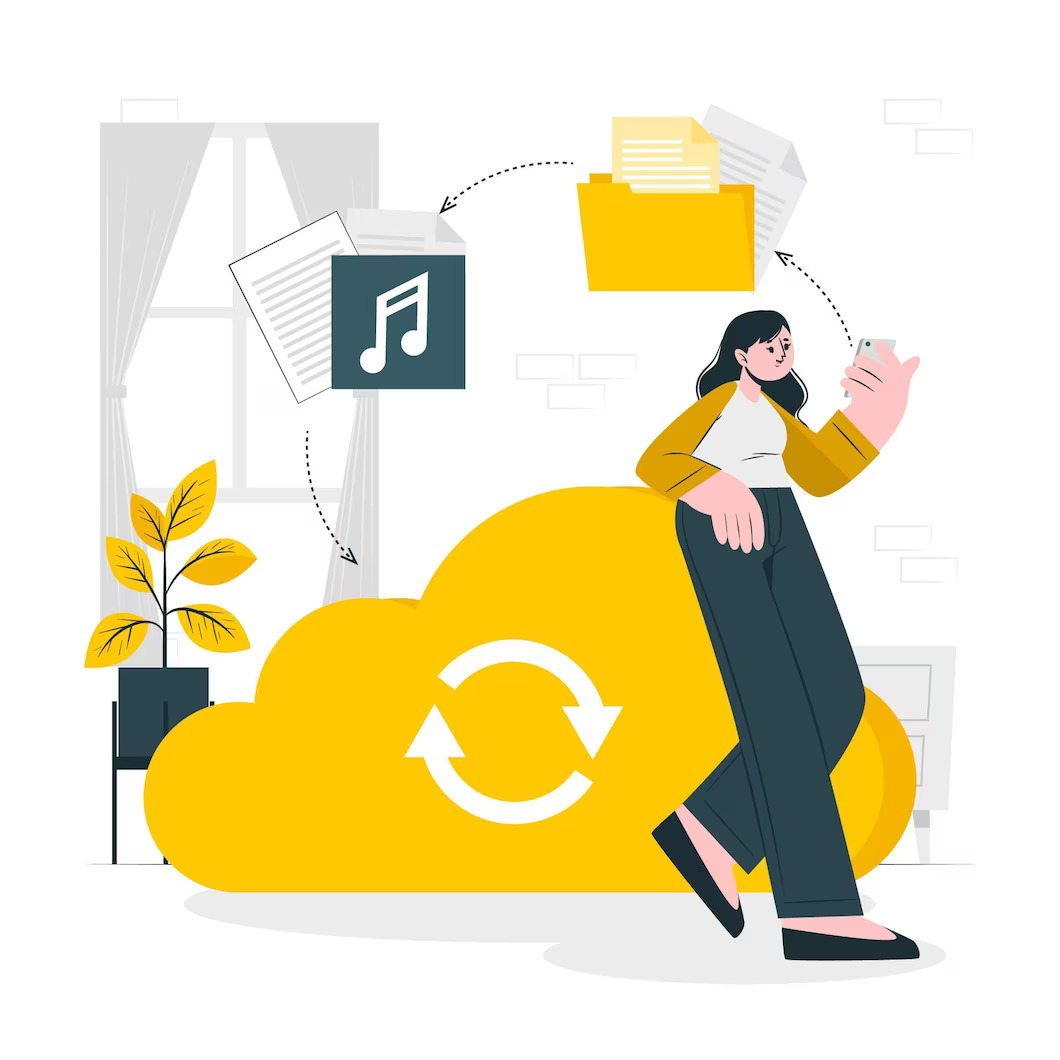
TL;DR: Summing up why a backup for your WordPress site is crucial
A backup is a copy of your website’s files and data that serves as a safeguard against potential data loss or website malfunctions. It is crucial for a 👉 WordPress site 👈 because it ensures that you can restore your website to a previous working state in case of accidental deletions, hacking attempts, software conflicts, or server failures.
Some times when you consider backing up your WordPress site include:
- Before making significant changes
- Regularly scheduled backups
- Before migrating or transferring your site
- After major content updates
- Before installing unfamiliar plugins or themes
- Before troubleshooting or debugging
And so much. These are just the most important scenarios where a backup will be useful for you.
There are three main ways to back up a WordPress site. Firstly, a manual backup involves manually copying your website files and exporting the WordPress database through tools like FTP and phpMyAdmin. Secondly, WordPress plugins such as UpdraftPlus, BackupBuddy, or VaultPress offer automated backup solutions. They have options to schedule backups, choose specific files or folders, and store backups remotely. Lastly, hosting providers may provide backup services as part of their hosting plans. This is where backups are created and stored automatically on their servers, allowing for easy restoration when needed.
Some benefits of backing up your WordPress site include the following:
- You don’t have to worry about data loss
- A layer of protection in the event of hacking
- Your website can avoid downtime. Moreover, you can quickly restore your site when necessary
- Lastly, you can save money by restoring your site from a backup as opposed to rebuilding from scratch
Want to learn more about backups for your WordPress site? Do you need help figuring out which backup method(s) are best for your site? 👉 Drop us a line 👈 and let’s chat. We can have a free no-obligation consultation about backups for a WordPress site & WordPress Support services. Don’t hesitate, back up your WordPress site today before it’s too late.
Comments